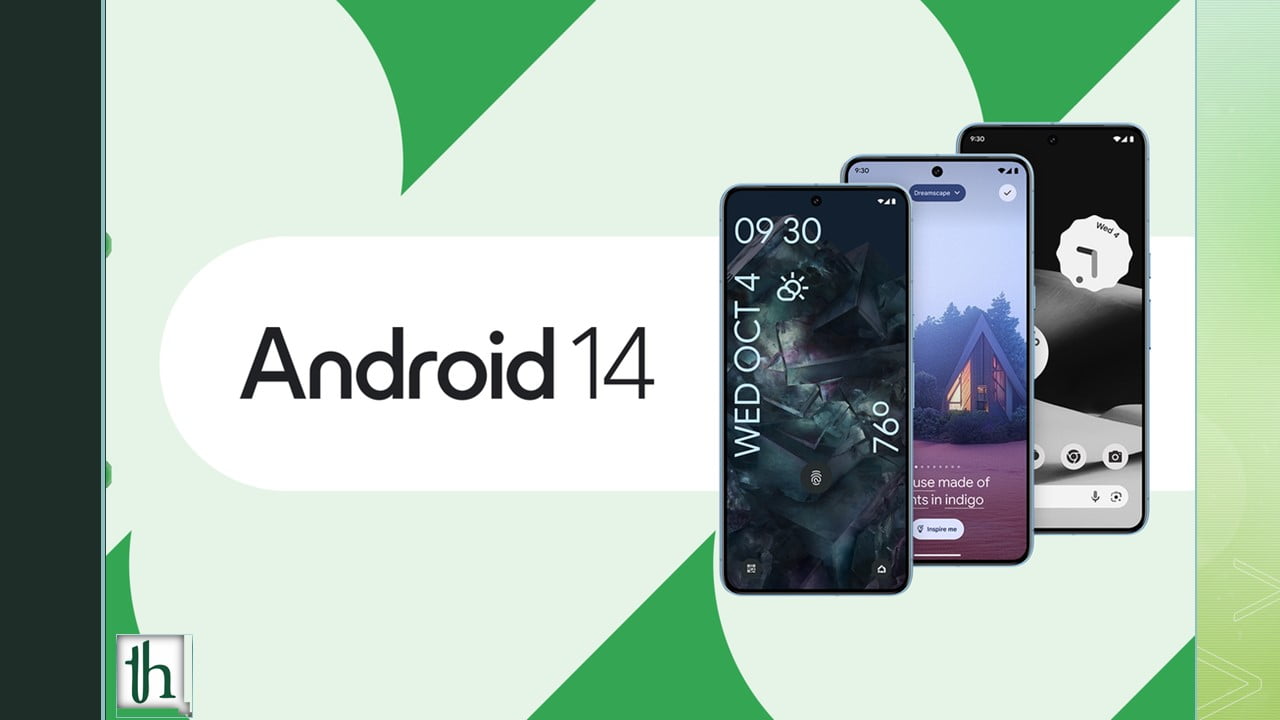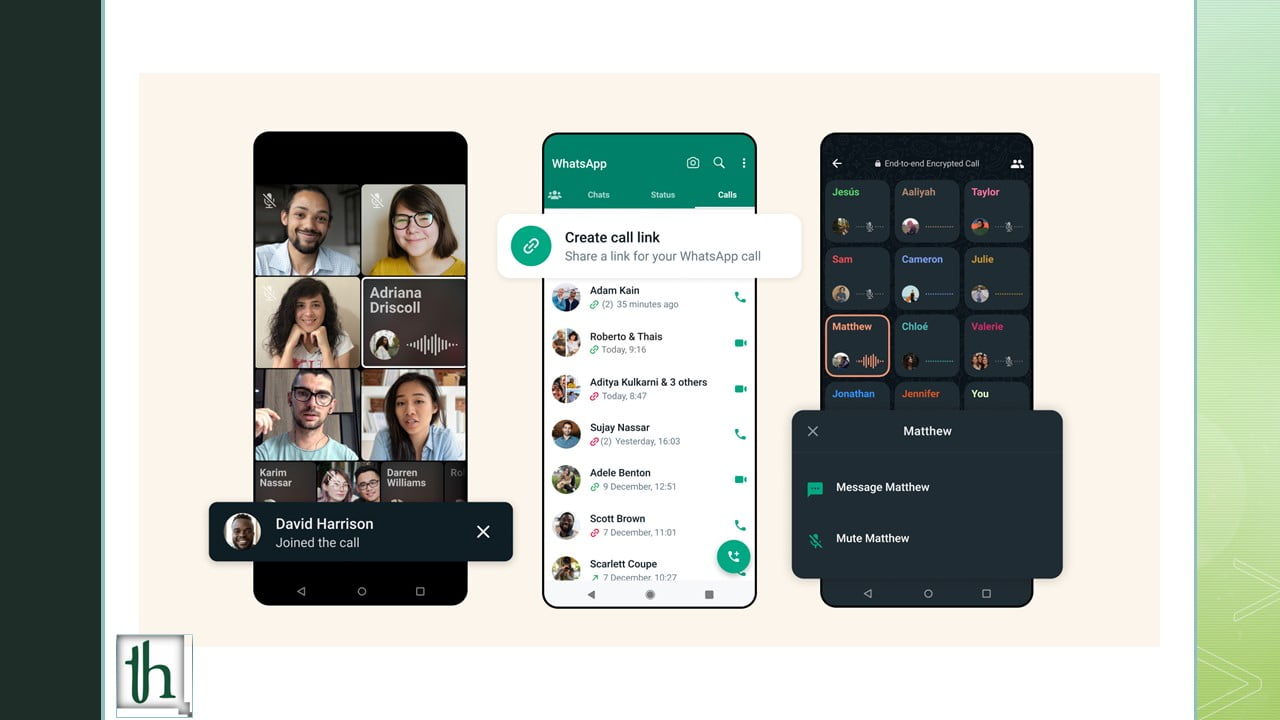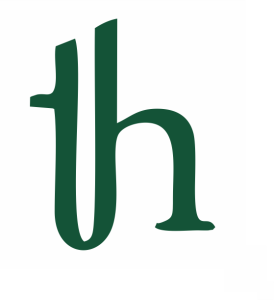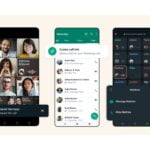Despite the Samsung Galaxy S22 Ultra having a mammoth 5000 mAh battery, reports of battery drain issues are fairly common and widespread on the Samsung forums and Twitter. If you are facing the same issue, some of these tips below might help you to Improve Battery Life on the Samsung Galaxy S22 Ultra.
How To Improve Battery Life on Galaxy S22 Series
Below are some of the tips through which you can improve and optimize your battery for your usage. Using the below methods you might get better battery life. Also, you can use apps like Gsam labs and Accu battery to measure and check which app or service is hogging your battery.
Also Read- How To Set Custom Call Backgrounds On One UI 4 Galaxy Device (1000+ background videos)
1. Give Time to Learn Usage Pattern
Samsung phones generally take some time preferably a week or two to learn the user’s Usage Pattern and optimise the device according to it. There have been numerous accounts of people’s battery life increasing significantly after the device adapted to their Usage Pattern.
2. Update Your Phone
Recently launched phones like the S22 Ultra may have unpolished software, which in turn can lead to lesser than expected battery life. OEMs generally push major software updates weeks after launching the phone, which might include fixes for issues like battery drain.
To check for software updates on the S22 Ultra, just navigate to Settings > System > Software Update, and tap to check for any available updates.
3. Turn on Battery Saving Mode
One of the easiest ways of increasing battery life on Samsung phones is to turn on Battery Saving mode. Some features of the power-saving mode in Samsung include-
- Limit CPU usage to 70%.
- Decrease brightness by 10%
- Turn off Always On Display
One of the major disadvantages of the power-saving mode is that it limits the screen refresh rate to 60hz only. Taking away one of the major features of 120hz. Without 120hz the UI will feel laggy and slow. There was a workaround on how to use Power Saving Mode with 120hz in OneUI 3. But with the advent of the new OneUI 4, Samsung has fixed that issue.
To enable Power Saving Mode, go to Settings> Battery Life and Device Care> Battery> Power Saving Mode.
4. Disable Always On Display
The Always On Display is one of the many great features that the S22 Ultra offers. It helps users keep an eye on notifications and incoming calls by glancing at the display without needing to wake up the display. But in return, the Always On Display consumes a considerable amount of battery. So if you are worried about the battery life on your S22 Ultra, it’s advisable to disable AOD.
To disable Always On Display on the Samsung Galaxy S22 Ultra, navigate to Settings > Display, go to the bottom of the page and click on Always On Display. Tap on the toggle to disable it. There’s also another feature of having a custom time set after which the always-on display will turn off.
5. Disable Location Services
Locations services like GPS are notorious for consuming a lot of battery by constantly trying to get the exact location of your phone. In the days of data breaches at the hands of big companies like Facebook. This has had users worried about their data and how it’s being used by big corporations.
As a result, turning off Location Services is recommended for people who care about their privacy. It also comes with the added benefit of saving battery life. To disable Location Services, swipe down from the home screen to access the quick toggles and turn off Location Services.
6. Factory Reset Your Phone
The all-new Snapdragon 8 Gen 1, which is being used in the S22 Ultra is infamous for its heat generations and the amount of power it draws. Therefore consumes more battery life, but Samsung has measures in place to prevent that.
If your S22 Ultra is losing a lot of battery in sleep or while being idle. There might be an issue with the software of the phone. The best solution, in this case, is to factory reset your phone as this method has been found helpful in some cases.
Do keep in mind to take backup of all the important things before performing a factory reset.
Conclusion
These were some of the easy tips you can use to Improve Battery Life on Samsung Galaxy S22 Ultra. If you have any suggestions or some tricks of your own, let us know in the comments below.