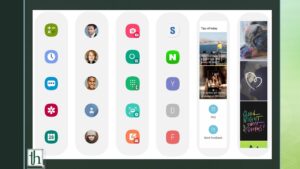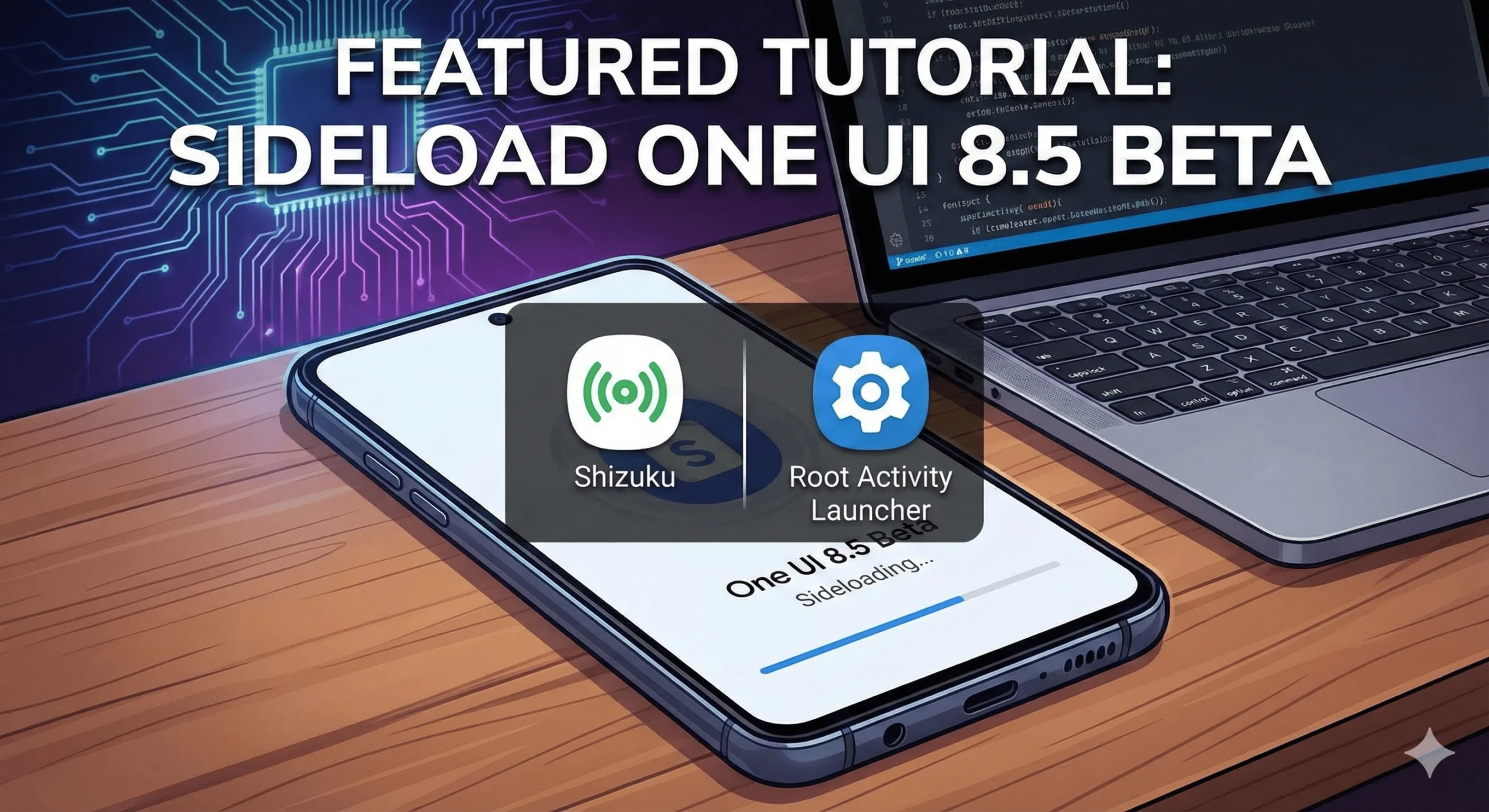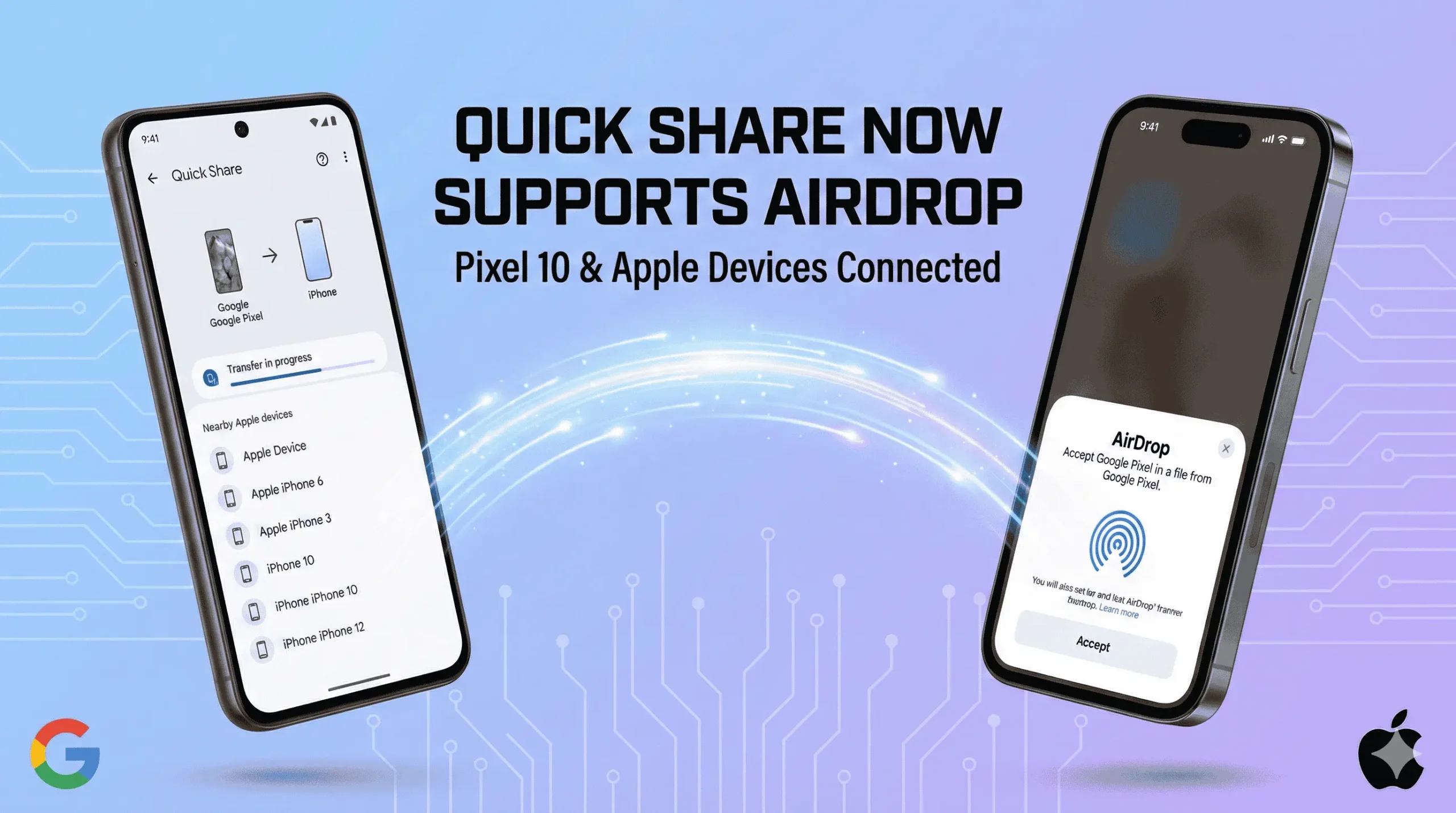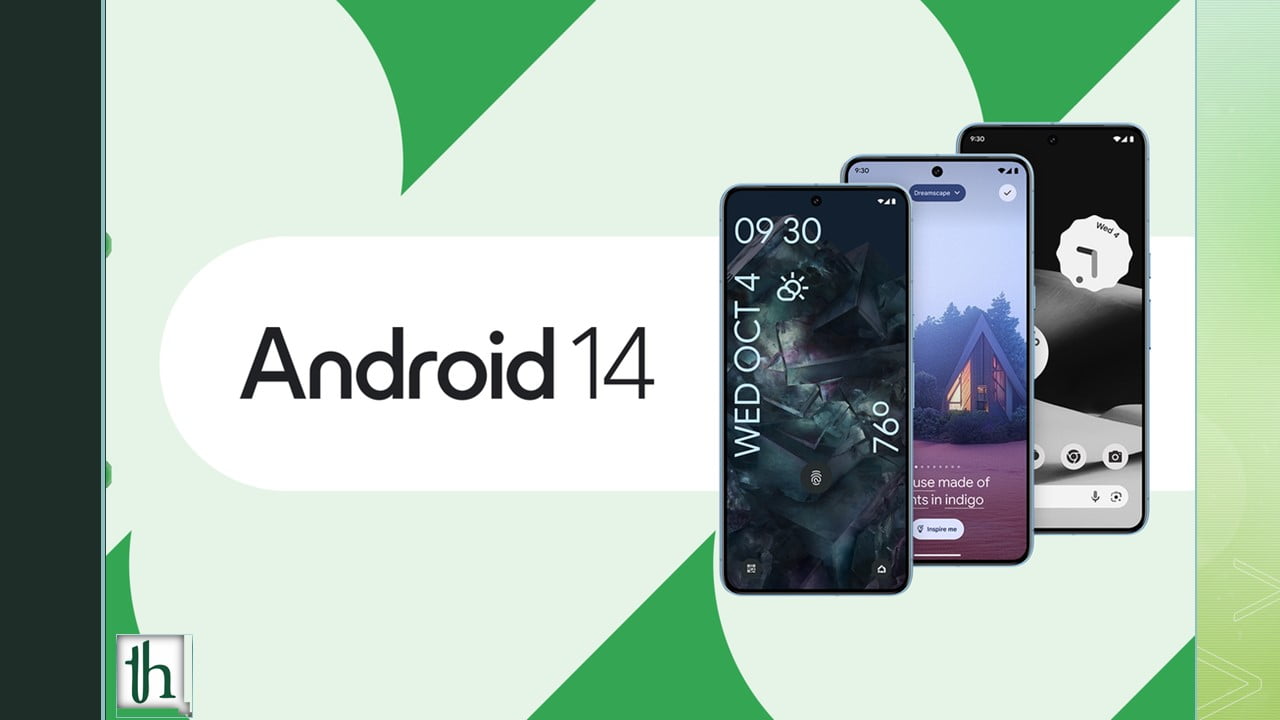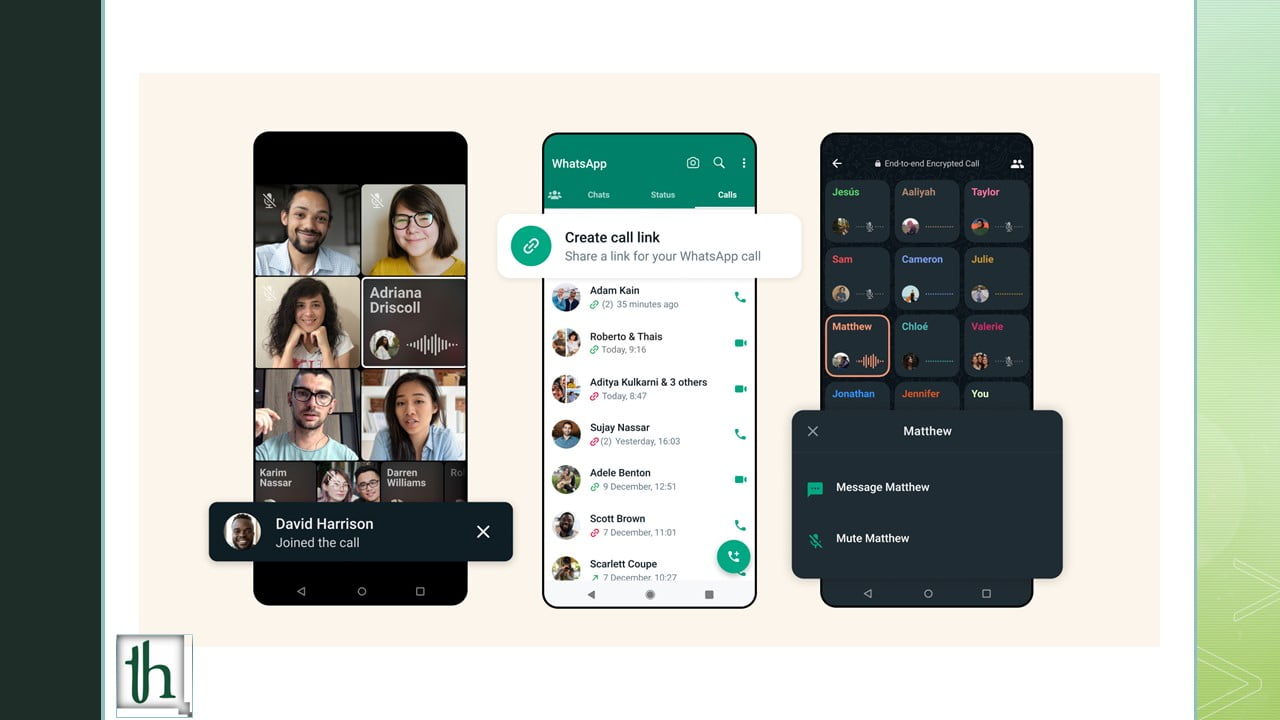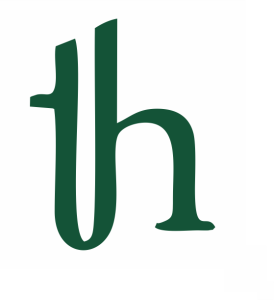The Edge Panel is a handy feature on Samsung Galaxy phones, offering quick access to apps, contacts, and more. However, there are times when it might become unresponsive or disappear. If you’re experiencing issues with your Edge Panel, this guide provides solutions. It helps you fix the edge panel issues and get it back to working smoothly on your Samsung Galaxy phone.
Check this out: How to unlock the bootloader and root the Samsung Galaxy S23
1. Enable and Configure the Edge Panel
Before troubleshooting further, make sure that the Edge Panel is both enabled and configured correctly on your Samsung Galaxy phone. Follow these steps:
- Open the Settings app.
- Navigate to Display > Edge panels.
- Toggle the switch to enable Edge panels. (If already on, disable it and then re-enable it)
- Customize the panel’s handle, position, size, and transparency according to your preferences
2. Review Permissions for the Edge Panels App
Ensure that the Edge Panels app has all the necessary permissions to function correctly:
- Access Settings > Apps.
- Select the “Filter and Sort” icon and enable the option to “Show system apps.”
- Locate the Edge Panels app and grant it all the required permissions.
3. Clear Cache Data for the Edge Panels App
Stale or corrupted cache data associated with the Edge Panels app can lead to issues. To resolve this, try clearing the app’s cache:
- Go to Settings > Apps.
- Enable “Show system apps.”
- Find the Edge Panels app, enter its settings, and select “Clear cache.”
4. Update the Edge Panels App
Regular updates for the Edge Panels app can address bugs and introduce new features. Make sure your app is up-to-date:
- Access Settings > Display > Edge panels.
- Tap “About Edge panels” and check for available updates.
5. Keep Software Updated
To prevent issues, it’s essential to keep your Samsung phone’s One UI software up-to-date:
- Open Settings > Software update.
- Download and install any pending One UI updates.
6. Perform a Cache Partition Wipe
Some users on the Samsung forum have reported resolving Edge Panel problems by clearing the cache partition. Here’s how:
- Turn off your phone.
- Connect it to your PC via USB.
- Enter recovery mode (by pressing Power + Volume Up).
- Select “Wipe cache partition” and confirm the action.
7. Reset All Settings
As a last resort, you can reset all settings on your Samsung Galaxy phone. Don’t worry; this won’t erase your personal data or files:
- Access Settings > General management.
- Scroll down to “Reset” and choose “Reset all settings.”
- Follow the on-screen prompts to reset settings.
The Edge Panel is a valuable feature that enhances the usability of Samsung Galaxy phones. These steps will help you fix edge panel issues, and you can effectively address any issues you encounter and ensure a smooth experience with your Edge Panel.
Also Read: How to Unlock the Bootloader on Samsung Galaxy Z Fold 5