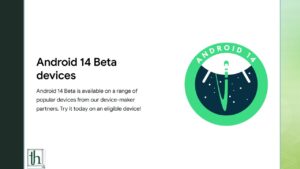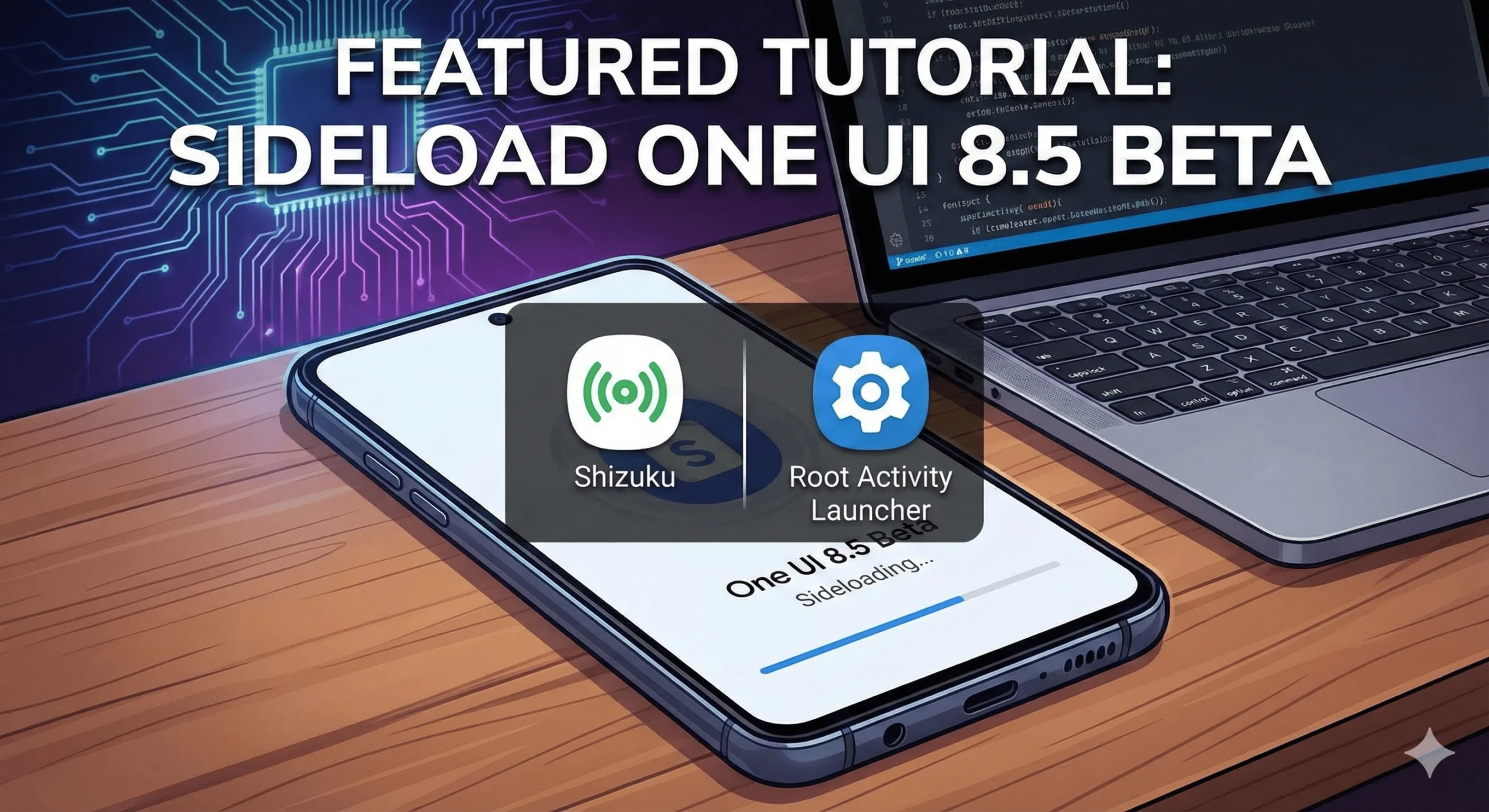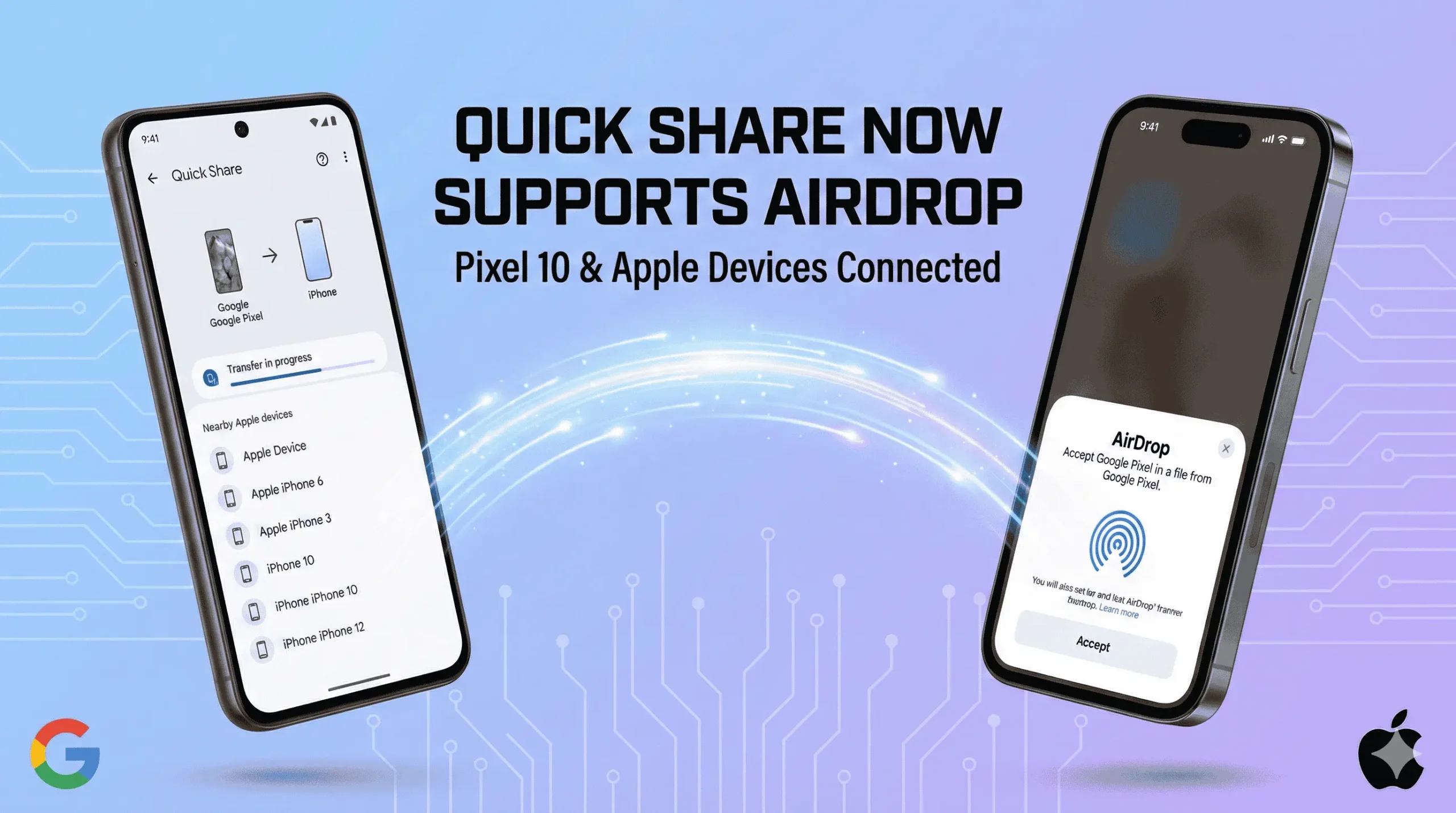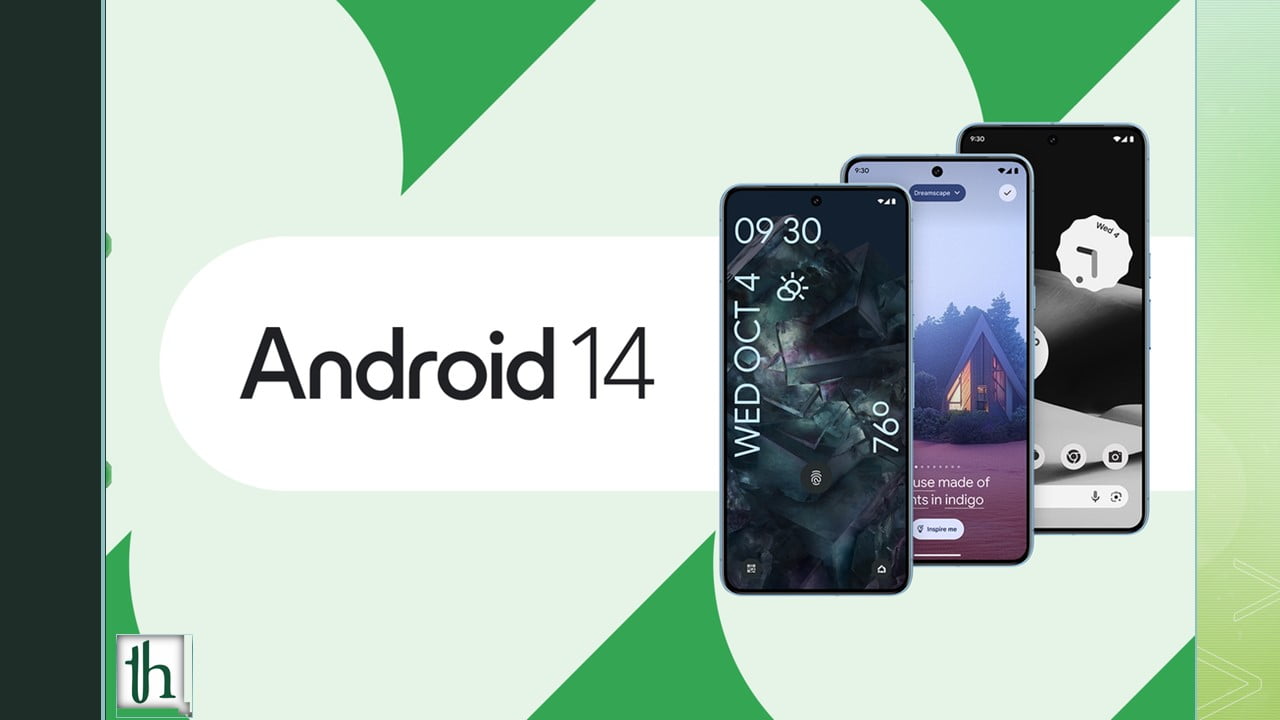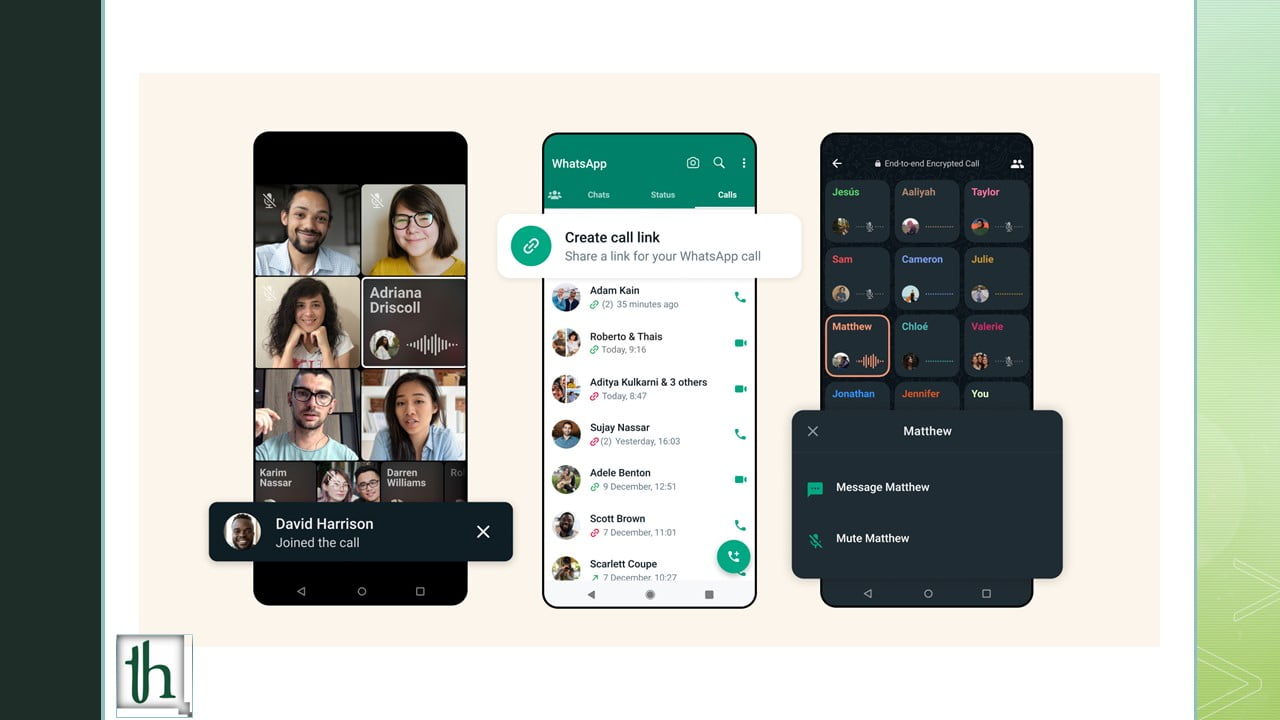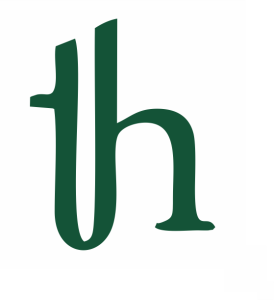The Android operating system is continually evolving, and the recent launch of Android 14 has generated immense excitement among smartphone enthusiasts. An intriguing aspect of Android OS development is the Generic System Image (GSI), a critical tool that enables Android experts to explore the latest Android versions on a diverse range of devices. In this guide, we’ll walk you through the process of installing Android 14 GSI on OnePlus and Realme smartphones, even if you don’t own a Pixel device.
Understanding Android 14 GSI
The Generic System Image (GSI) is a system-generated image that arrives pre-configured for all Android devices. It offers a pristine Android experience with unaltered open-source code, compatible with Android devices running Android 9 and higher. Currently, there exist two GSI configurations: Treble and File System, each designed to fulfill specific requirements.
Check this out: How To Install Android 14 on OnePlus 11
Key Features of Android 14 GSI
Android 14 introduces a host of exciting features, including:
- Enhanced Privacy and Security: Android 14 places a premium on data privacy and security with advanced options.
- Increased Compatibility: The latest Android version boasts broader compatibility, making it suitable for a wide array of devices.
- Improved Media: Android 14 enhances audio and video playback quality, delivering a superior multimedia experience.
- Enhanced Battery Life: Optimized performance leads to prolonged battery life, ensuring your device lasts longer on a single charge.
- Streamlined User Interface: Android 14 presents a cleaner, more intuitive user interface, offering a seamless stock Android experience free from unwanted bloatware.
Device Compatibility:
At present, the Android 14 GSI is limited to a select few high-end devices. Compatible devices include:
- Google Pixel 4a (5G), Pixel 5, Pixel 5a, Pixel 6, Pixel 6 Pro, Pixel 6a, Pixel 7, Pixel 7 Pro, Pixel 7a, Pixel Tablet, Pixel Fold
- Realme GT 2 PRO
- OnePlus 11
Downloading Android 14 GSI for OnePlus & Realme Devices
Ensure you download the most recent Android 14 GSI version from Google’s official releases. Below, you’ll find download links for various configurations:
| Android 14 GSI ARM64 + GMS
| Download |
| Android 14 GSI ARM64
| Download |
| Android 14 GSI x86_64 + GMS
| Download |
| Android 14 GSI x86_64
| Download |
For detailed version information, please consult Google’s release notes.
How to Install Android 14 GSI on OnePlus and Realme Phones
Before proceeding, it’s crucial to confirm that your OnePlus or Realme device meets the following prerequisites:
- Android 9 or higher
- Unlocked bootloader
- Device with Project Treble support
- ADB and Fastboot drivers installed on your PC
- Correct Android 14 GSI downloaded for your specific device
Installation Steps
Step1.Enable USB Debugging:
Activate USB debugging on your smartphone by accessing the Developer Options in your device settings.
Step 2.Confirm Project Treble Support:
Connect your smartphone to your PC, and utilize the ADB command to check if your device supports Project Treble.
adb shell getprop ro. treble.enabled
Step 3.Extract Android 14 GSI:
Extract the downloaded Android 14 GSI files on your computer. Copy the system.img and vbmeta.img files to the adb folder located on your C drive.
Step 4.Boot into Fastboot Mode:
Establish a connection between your smartphone and PC, enable USB debugging, and execute the command “adb reboot bootloader” to initiate fastboot mode. Open the command prompt in the PC and type the following command.
adb reboot the bootloader
Step 5.Flash Android 14 GSI:
To disable Android-verified boot, input the following command.
fastboot flash vb meta vbmeta.img
This action will deactivate the Android Verified boot on your device.
Next, in order to erase all your data, you should input the following command in the CMD once more and press the “Enter” key.
fastboot erase system
Now, we come to the concluding step: installing the Android 14 GSI on your device. To accomplish this, simply paste the following command into the CMD once more and press “Enter.”
fastboot flash system system.img
Your device will restart, initiating the installation of Android 14 GSI on your smartphone. Once the process is complete, you can start exploring the latest features of the Android universe at your fingertips.
Conclusion:
You’ve now successfully installed Android 14 GSI on your OnePlus or Realme smartphone, granting you access to the latest Android features. Moreover, it’s imperative to ensure your device has sufficient battery life, or charge it to a minimum of 70% before commencing the process. If you have any inquiries or require additional assistance, please feel free to inquire in the comments section below. Embrace the latest Android experience on your device!
Also Read: The Dilemma about existence Of Samsung Galaxy Note series