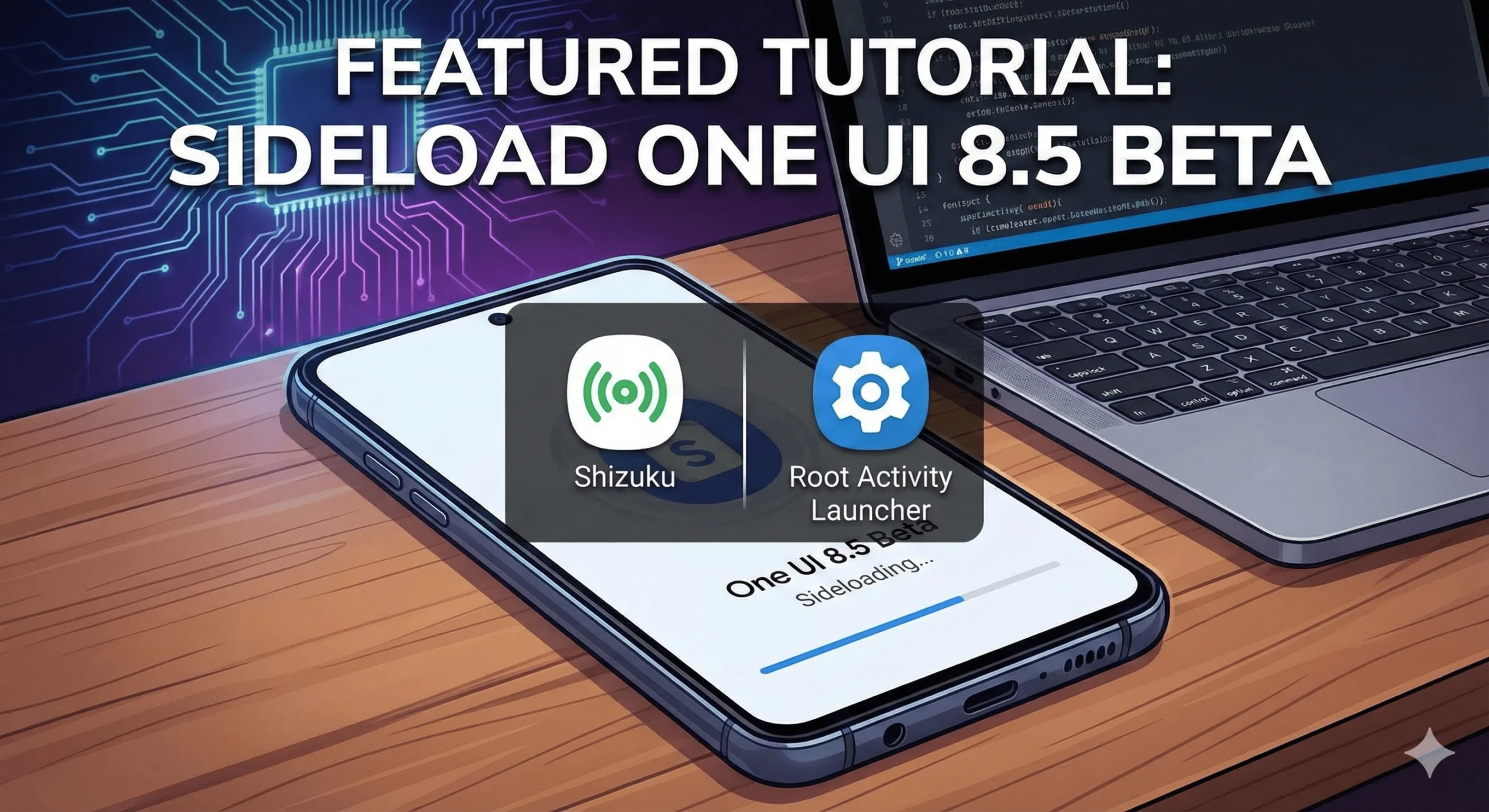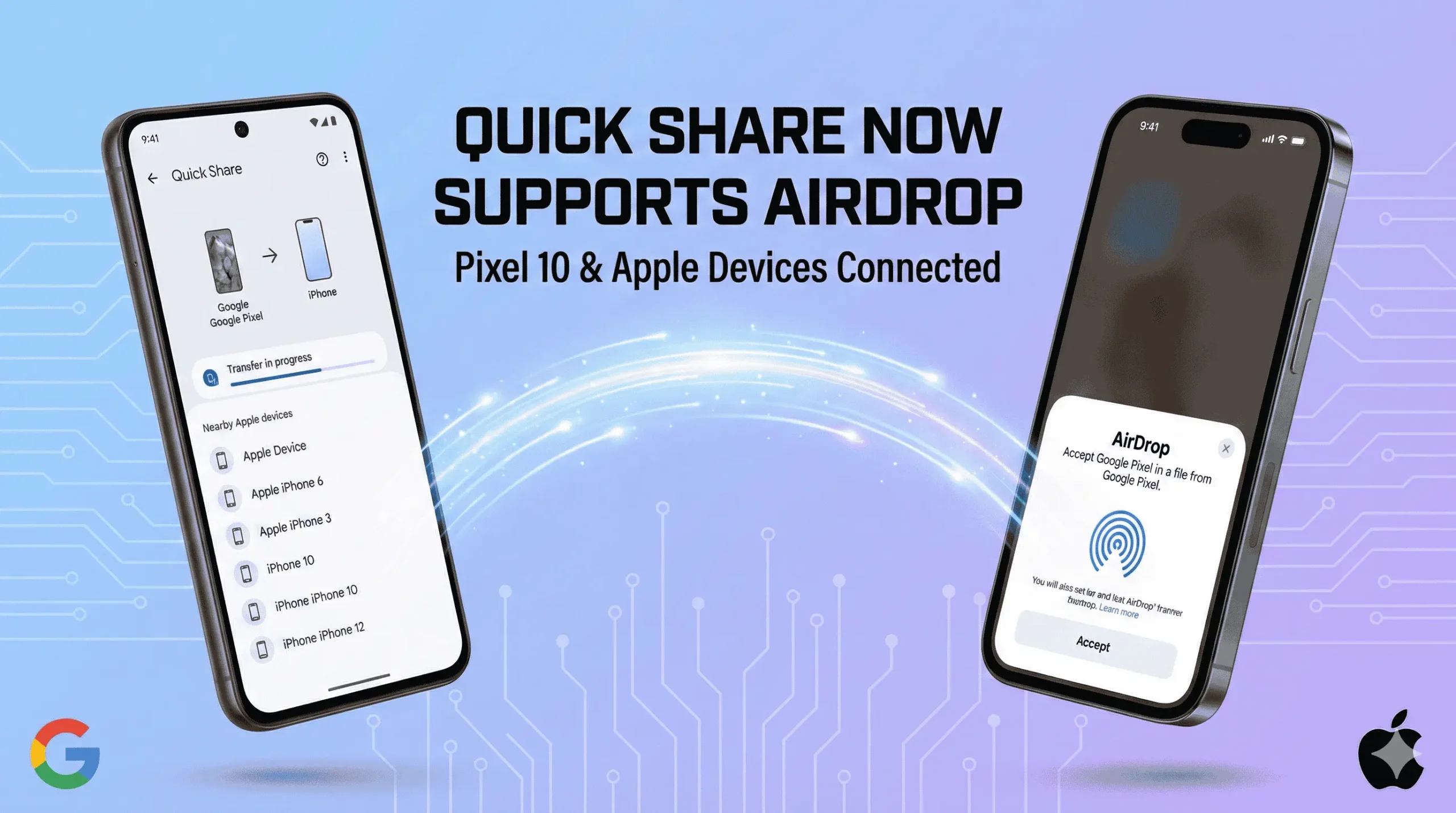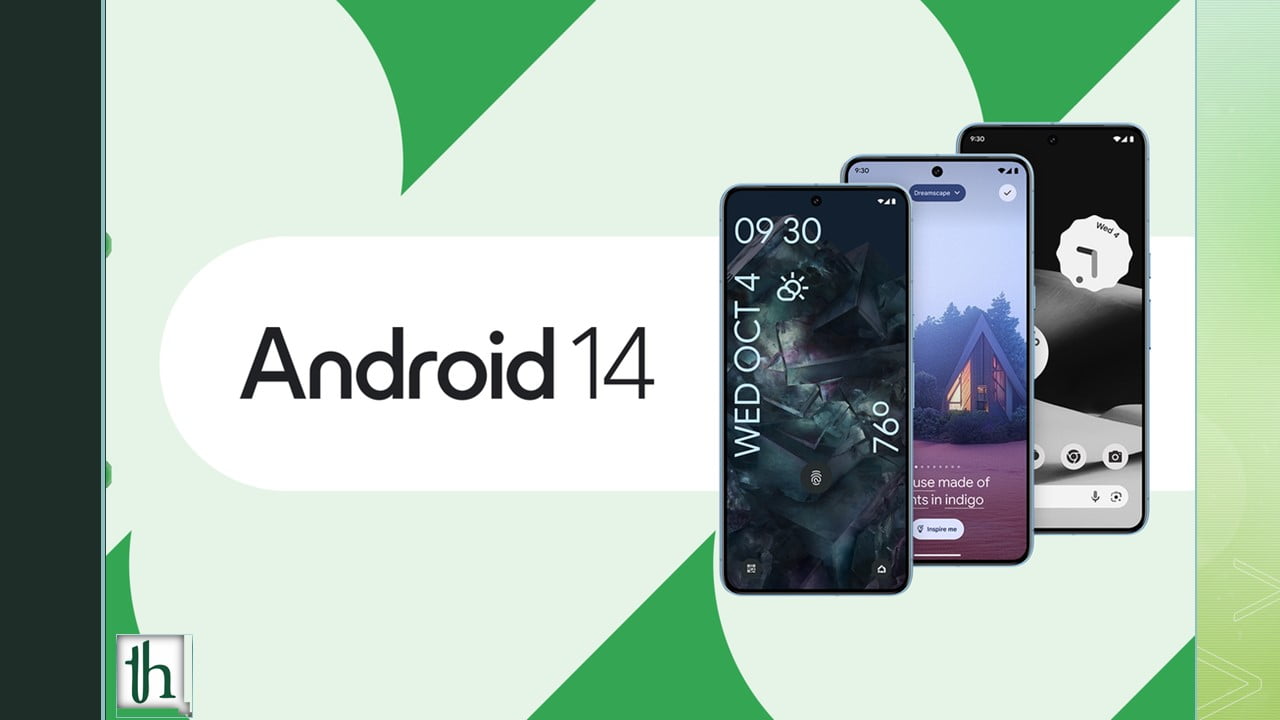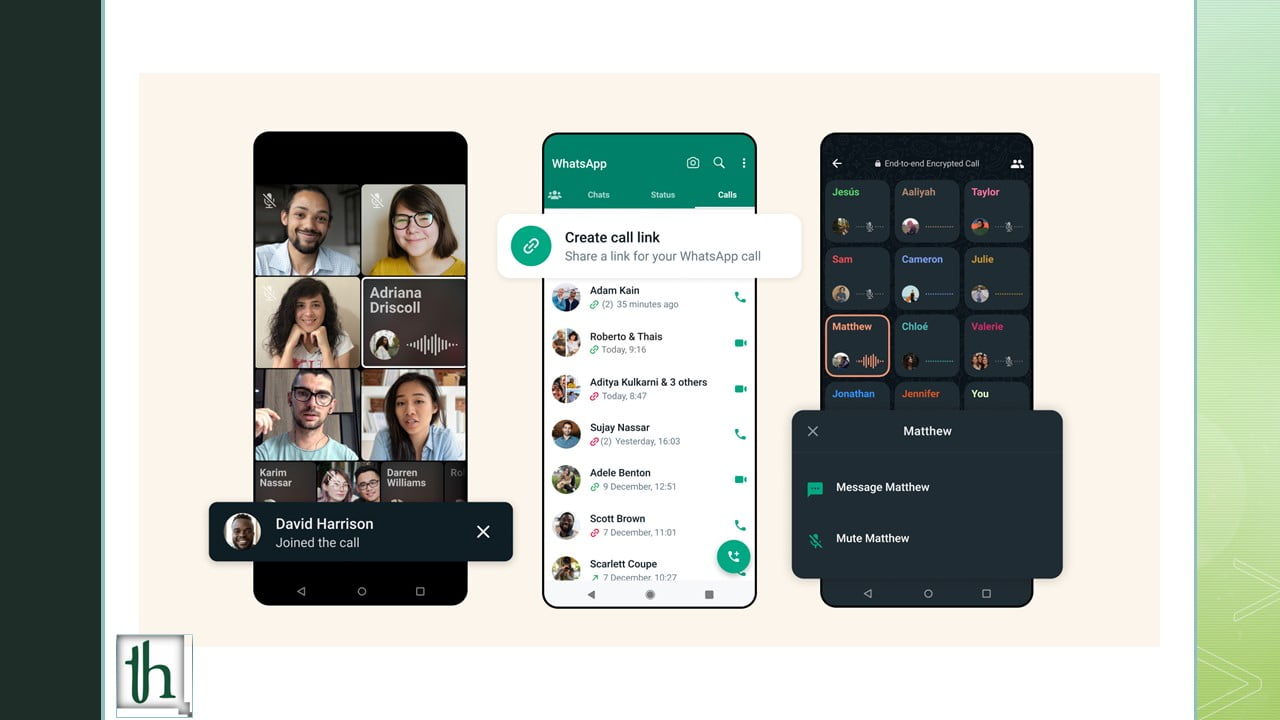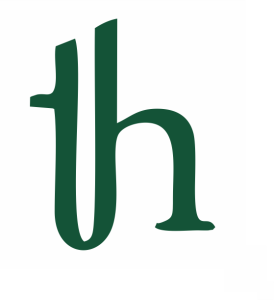The Google Pixel 7 and 7 Pro are highly anticipated smartphones known for their impressive camera capabilities, sleek design, and cutting-edge technology. However, like any electronic device, they may encounter issues, one of which is screen flickering and a green tint problem. In this article, we will delve into why this issue occurs, and how we can solve the Green tint issue on Pixel 7 and 7 pro.
Why Does the Screen Flickering and Green Tint Issue on Pixel Occur?
The screen flickering and green tint problem on the Google Pixel 7 and 7 Pro can be attributed to various factors:
- Software Glitch: Sometimes, software bugs or glitches can lead to display problems. An update or an app conflict may trigger screen flickering and tint issues.
- Hardware Malfunction: Hardware issues, such as a loose connection or a malfunctioning display component, can cause screen flickering or a green tint to appear.
- Incompatible Apps: Certain third-party apps might not be optimized for the device, leading to display problems.
- Overheating: Overheating can stress the phone’s components, potentially resulting in display abnormalities.
How to Solve the Screen Flickering and Green Tint Issue on Pixel 7 and 7 Pro
Solving the screen flickering and green tint issue on your Google Pixel 7 or 7 Pro can be a bit challenging, but you can follow these steps to troubleshoot and potentially resolve the problem:
1. Restart Your Device:
Start with a simple restart. This can often clear out temporary glitches causing display issues. Press and hold the power button, then select “Restart” from the menu.
2. Update Software:
Ensure your device is running the latest software version. Go to “Settings” > “System” > “Software update” and check for updates. If available, install the latest updates as they may contain bug fixes.
3. Safe Mode:
- Boot your Pixel 7 or 7 Pro into Safe Mode to determine if a third-party app is causing the issue. In Safe Mode, only pre-installed apps are active, so if the issue disappears, it’s likely caused by a third-party app. To enter Safe Mode:
- Press and hold the power button until the “Power off” option appears.
- Press and hold the “Power off” option until the “Restart in safe mode” prompt appears. Tap “Restart.”
- In Safe Mode, test if the screen flickering and green tint issue persists. If it doesn’t, uninstall recently installed or suspicious apps.
4. Adjust Display Settings:
- Sometimes, the issue may be related to display settings. Try the following:
- Adjust the screen brightness and contrast settings.
- Change the display color profile to see if it affects the green tint issue.
- Modify the screen refresh rate in “Settings” > “Display” > “Advanced” > “Smooth display” or “Standard display.”
5. Remove Problematic Apps:
The screen flickering and green tint issue can sometimes be caused by incompatible or poorly coded third-party apps. To identify and remove problematic apps:
a. Boot into Safe Mode:
- Press and hold the power button until the “Power off” option appears.
- Long-press the “Power off” option until the “Restart in safe mode” prompt appears. Tap “Restart.”
b. Test in Safe Mode:
In Safe Mode, only pre-installed system apps are active. Check if the screen flickering and green tint issue persists in this mode. If it doesn’t, it’s likely caused by a third-party app.
c. Uninstall Suspicious Apps:
- While in Safe Mode, go to “Settings” > “Apps & notifications” > “See all apps.”
- Select and uninstall recently installed or suspicious third-party apps that you suspect might be causing the issue.
d. Exit Safe Mode:
Restart your device to exit Safe Mode. If the issue is resolved, it was likely caused by one of the apps you uninstalled.
6. Turn on the Always On Display Feature:
Enabling the Always On Display feature can sometimes help alleviate screen flickering issues. This feature keeps a small portion of the screen active to display notifications and other information, which can stabilize screen behavior. To enable Always On Display:
- Go to “Settings” on your Google Pixel 7 or 7 Pro.
- Scroll down and select “Display.”
- Tap “Lock screen.”
- Toggle on the “Always on” option.
- Customize the Always On Display settings as desired, such as choosing the display style and setting a schedule.
- Restart Your Device
After enabling Always On Display and removing problematic apps, restart your device to ensure that the changes take effect.
Monitor for Improvements: After making these adjustments, keep an eye on your device’s screen. Monitor whether the screen flickering and green tint issue persists or if it has been resolved. If it continues, consider reaching out to Google Support for further assistance or exploring hardware-related solutions.
7. Factory Reset (Last Resort):
- If all else fails, you can perform a factory reset to return your device to its original state. Be aware that this will erase all data on your device, so ensure you have a backup. To perform a factory reset:
- Go to “Settings” > “System” > “Reset” > “Factory data reset.”
- Follow the on-screen prompts to confirm the reset.
8. Contact Google Support:
If the issue persists after trying all the above steps, it may be a hardware problem. Contact Google Support or visit an authorized service center for professional assistance. They can diagnose and potentially repair or replace your device.
It’s essential to exercise caution when troubleshooting hardware issues, and if your device is still under warranty, consider reaching out to Google for support or repair options.
More About Google Pixel 7 and 7 Pro
The Google Pixel 7 and 7 Pro are flagship smartphones that offer several notable features:
- Camera Excellence: Google Pixels are renowned for their exceptional camera systems. The Pixel 7 and 7 Pro continue this tradition, featuring advanced camera hardware and Google’s powerful image processing software, which produces stunning photos and videos.
- High-Quality Displays: Both models come with OLED displays. The Pixel 7 has a 6.2-inch display, while the 7 Pro boasts a larger 6.7-inch curved display, providing vivid colors and sharp visuals.
- 5G Connectivity: The Pixel 7 and 7 Pro support 5G connectivity, enabling faster data speeds and smoother browsing experiences.
- Fast Performance: These devices are equipped with powerful processors and ample RAM, ensuring smooth multitasking and gaming experiences.
- Long-lasting Battery: The battery life of the Pixel 7 and 7 Pro is impressive, and they support fast charging for quick top-ups.
- Android Experience: Google Pixel devices offer a clean and pure Android experience, receiving prompt updates and security patches directly from Google.
Conclusion
While the Google Pixel 7 and 7 Pro are exceptional smartphones, they may encounter screen flickering and green tint issues. By following the troubleshooting steps outlined in this article, you can address and potentially resolve the Green tint issue on Pixel 7 and Pixel 7 Pro . These devices offer a top-tier smartphone experience, characterized by impressive camera capabilities, high-quality displays, and reliable performance.
Found the fix to your problem? Give other great articles of ours a try: Download And Install Pixel Fold Live Wallpaper On Any Android