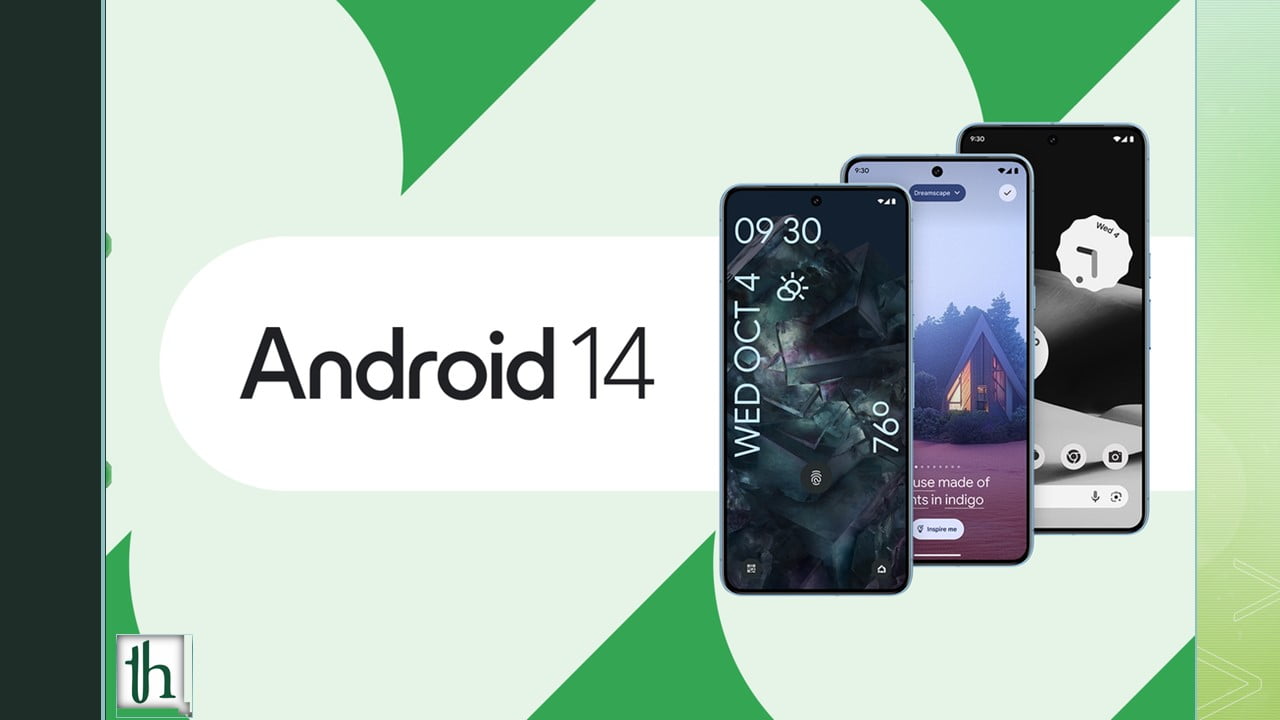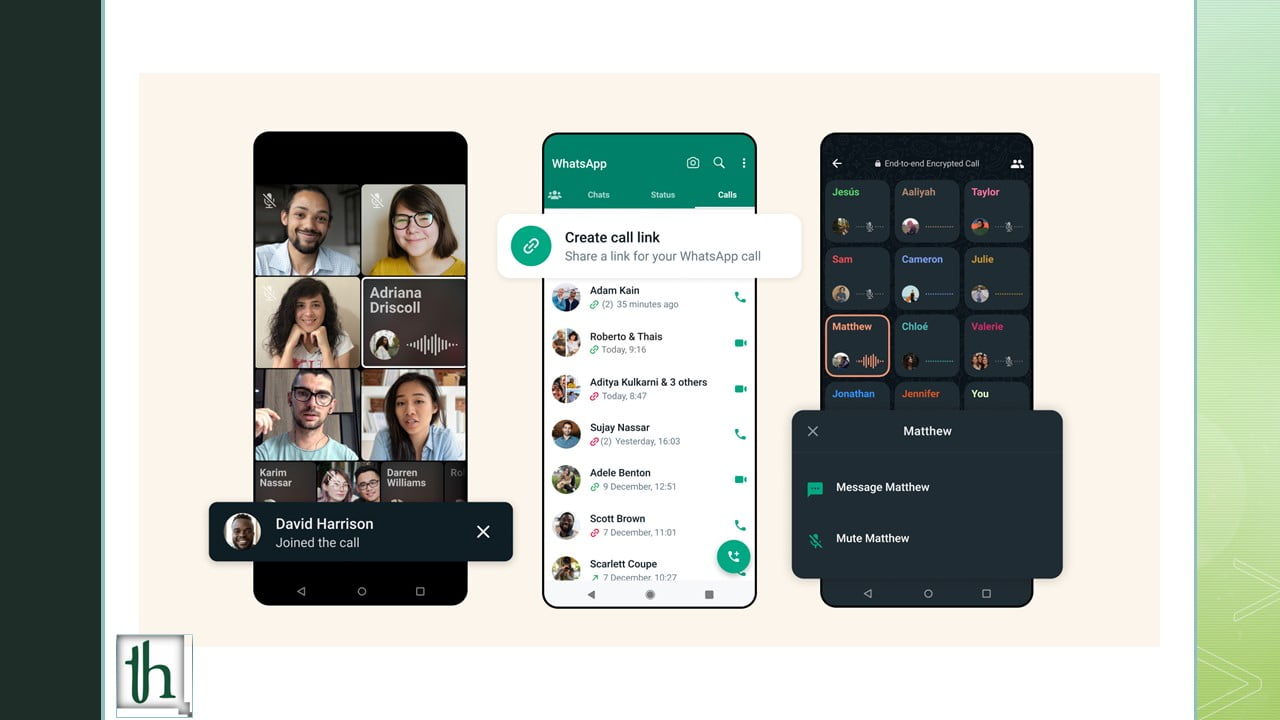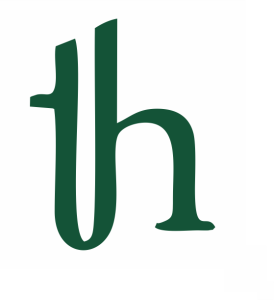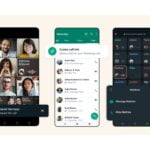Samsung’s latest wearables, the Galaxy Watch 6 and Galaxy Watch 6 Classic, have quickly become favourites among smartwatch enthusiasts. These devices offer substantial improvements, including larger and more vibrant displays, extended battery life, and the integration of Wear OS 4. To enhance your experience even further, we’ve compiled a list of six valuable tips and tricks for your Galaxy Watch 6.
1. Switch from Bixby to Google Assistant
Many Android users prefer Google Assistant over Samsung’s Bixby. Fortunately, you can make Google Assistant your default voice assistant on the Galaxy Watch 6:
- If Google Assistant isn’t already installed, find and install it from the Play Store on your watch.
- Open the Settings on your watch.
- Scroll down and select “Apps.”
- Tap “Choose default apps.”
- Under “Digital assistant app,” choose “Default app,” and select “Assistant.”
- Now, Google Assistant will take the spotlight when you press and hold the watch’s home button.
2. Stay on Top of Time with Hourly Chime
Your smartwatch excels at keeping time, and the Galaxy Watch 6 offers an hourly chime feature to help you stay aware of the time throughout the day:
- Access Settings on your watch.
- Scroll down to “Sounds and vibration.”
- Tap “System sounds.”
- Enable “Hourly chime.”
- With this feature active, your watch will chime and vibrate at the beginning of each hour, ensuring you’re never out of sync.
3. Quick Launch for Easy Access
Enhance the usability of your Galaxy Watch 6 by configuring the Quick Launch feature:
- Navigate to Settings on your watch.
- Scroll down to “Advanced features.”
- Find and enable “Quick launch.”
- To specify the action or app linked to the quick launch gesture, tap “Select an option.”
- Trigger the quick launch by moving your wrist downward twice. This handy feature simplifies accessing your preferred apps.
4. Customize Your Notifications
Tailor the notifications on your Galaxy Watch 6 to your preferences:
- Launch the Galaxy Wearable app on your smartphone.
- Access “Watch settings.”
- Tap “Notifications,” followed by “App notifications.”
- Activate notifications for the apps from which you want to receive alerts on your watch.
- This way, you can curate your notifications to receive only what’s important to you.
5. Silence Phone Notifications While Wearing Your Watch
Prevent duplicate notifications by muting your phone’s alerts when your Galaxy Watch 6 is on your wrist:
- Open the Galaxy Wearable app on your phone.
- Navigate to “Watch settings” and select “Notifications.”
- Enable “Mute notifications on phone.”
- Your phone will remain silent as long as your watch is unlocked and worn, ensuring a seamless notification experience.
6. Dismiss Calls and Alerts with a Gesture
Don’t let an incoming call disrupt your flow. Use the “Dismiss alerts and calls” feature to handle notifications effortlessly:
- Access Settings on your watch.
- Scroll down to “Advanced features.”
- Find “Dismiss alerts and calls” and switch it on.
- Now, with this feature activated, you can dismiss calls, alarms, and timers by swiftly rotating your wrist twice, a convenient solution for hands-free interaction.
These six tips and tricks will help you maximize the potential of your Samsung Galaxy Watch 6. Whether you’re enhancing your voice assistant, customizing notifications, or simplifying app access, these features will elevate your smartwatch experience. Enjoy the convenience and functionality that your Galaxy Watch 6 offers!
Also Read: How to use WhatsApp on WearOS