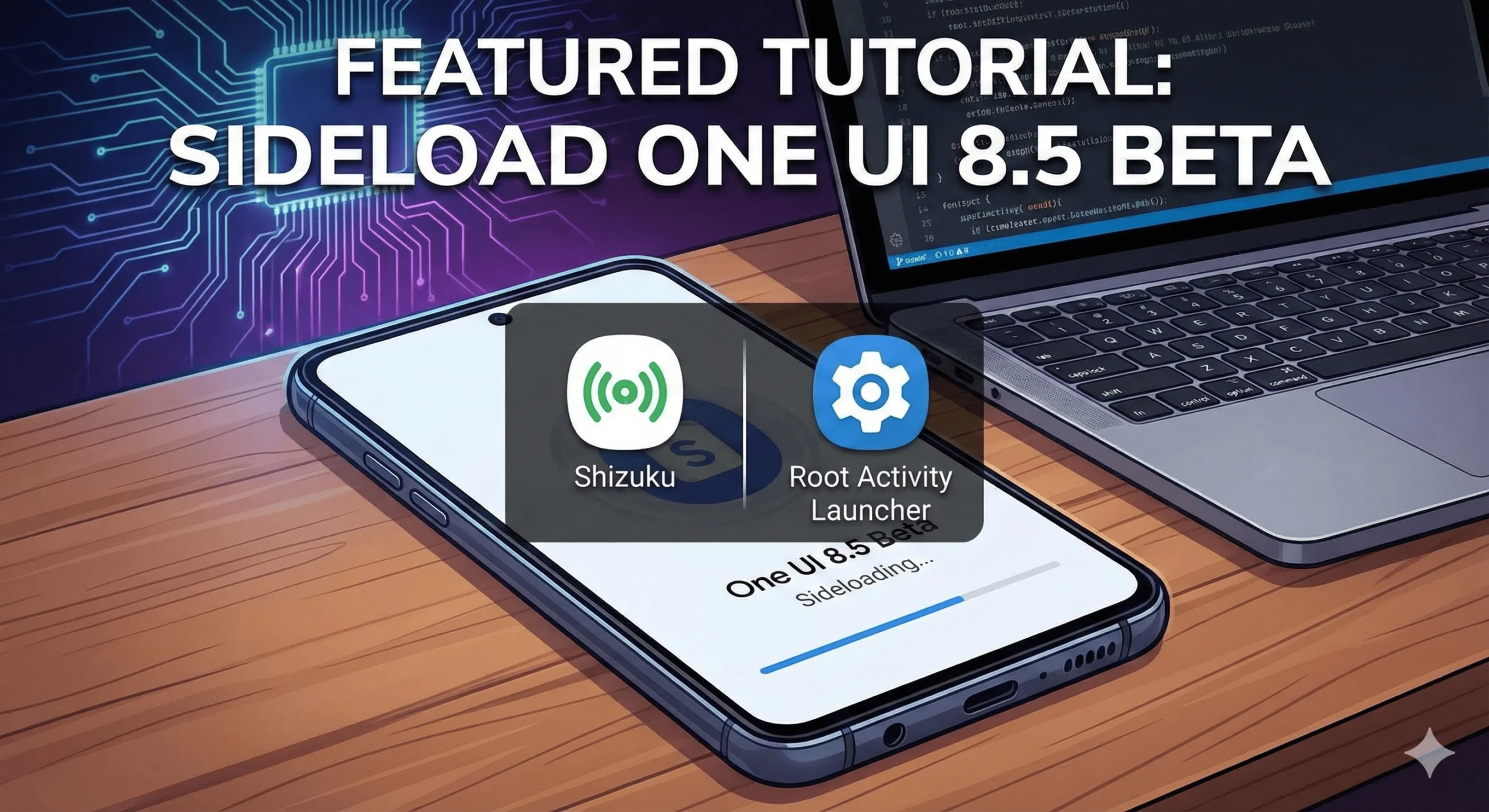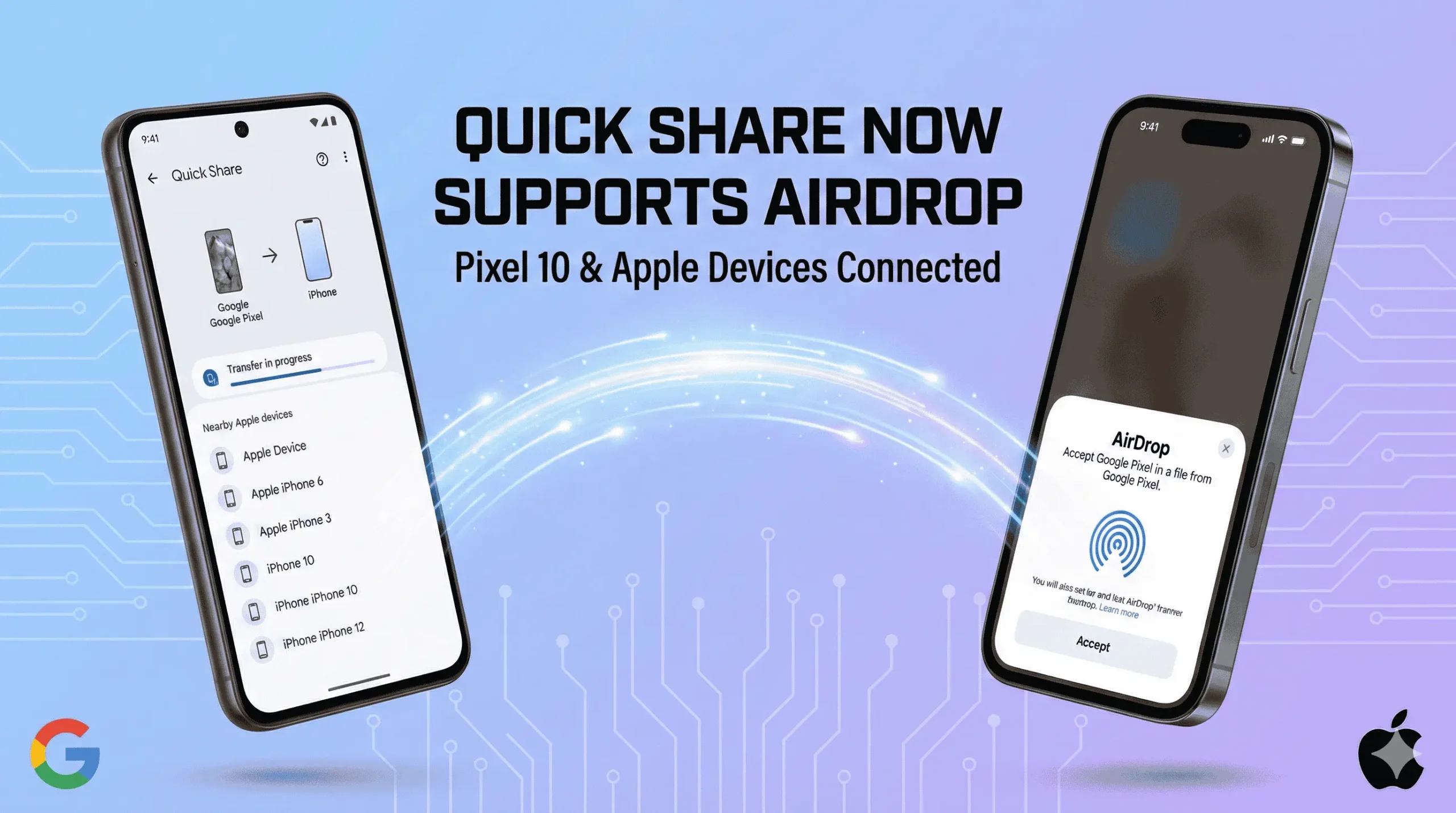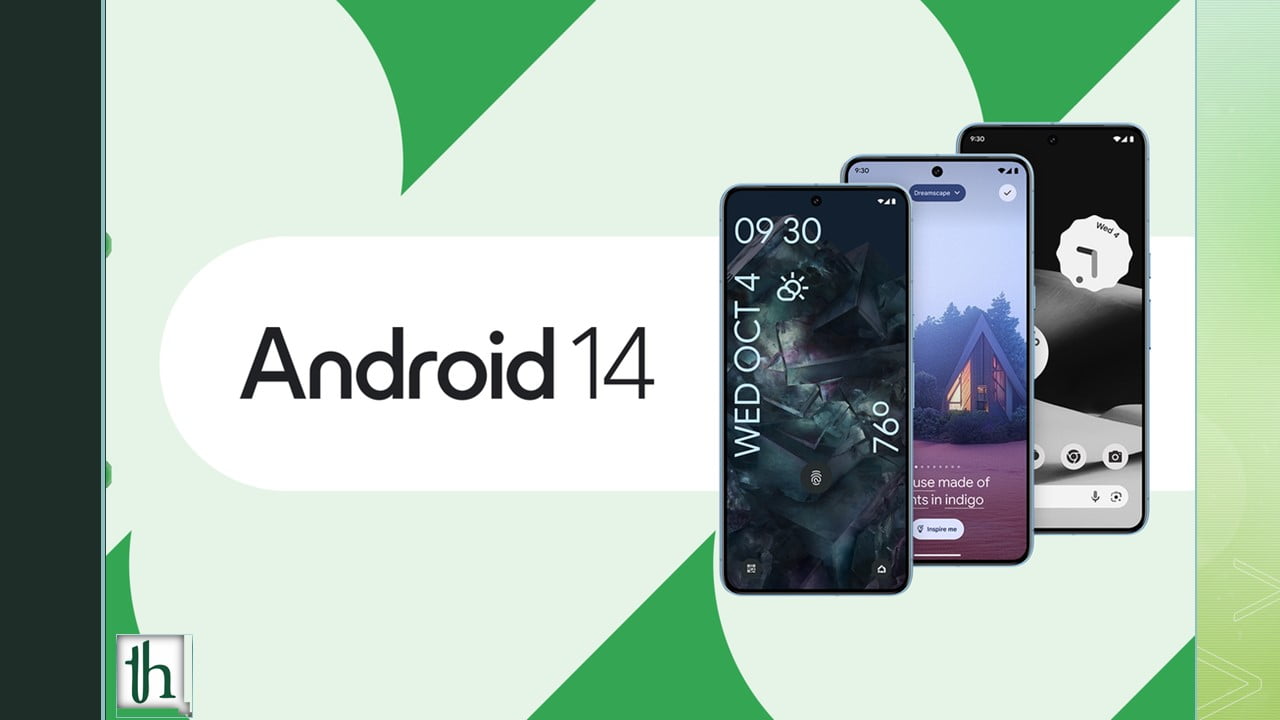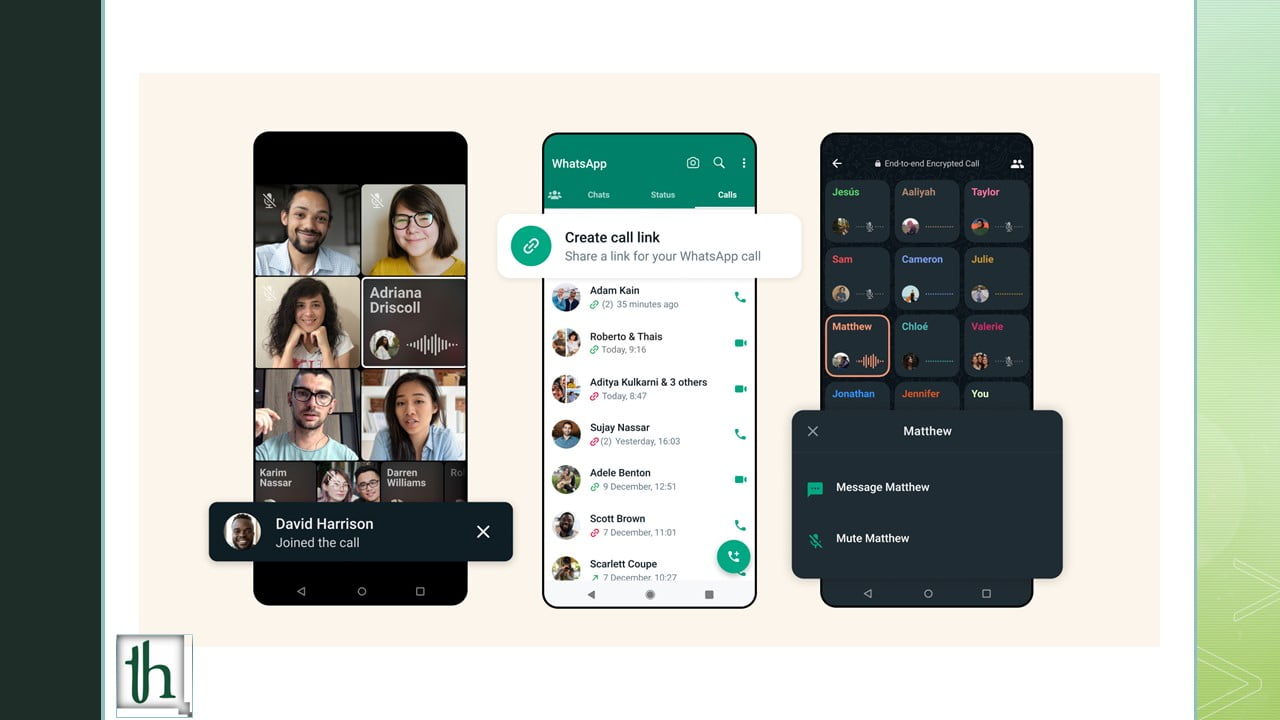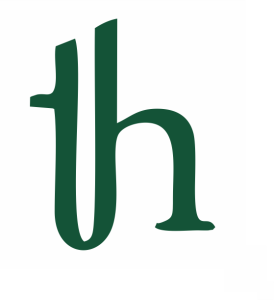A few weeks ago, we uncovered a clever workaround that granted Samsung users access to the Standby feature from iOS 17. This unique iOS 17 feature essentially transforms your smartphone into a versatile smart home display. But what about the Android users who crave this engaging functionality? In this comprehensive guide, we’ll unravel the steps to replicate the iOS 17 Standby Mode on any Android device.
Check out: How to use your phone as a Webcam
Understanding the iOS 17 Standby Mode
Before delving into the method, let’s revisit what iOS 17 Standby Mode has to offer. This captivating feature kicks into action when your iPhone is connected to a charger and placed horizontally in landscape mode. It offers a wealth of information, including the time, calendar events, music playback, and even a slideshow. In essence, it turns your iPhone into an interactive information hub, ensuring that your device remains productive even when it’s not in active use.
Getting iOS 17 Standby Mode on Android Phones
If you’re an Android enthusiast with a keen interest in this functionality, you’re in luck! There are third-party applications available that can bring the magic of iOS 17 Standby Mode to your Android device.
The Go-To App: StandBy Mode Pro
Among the array of options, StandBy Mode Pro stands out as an excellent choice for emulating the iPhone’s Standby feature. The app is free to use but includes ads. Rest assured, the ads will only make an appearance when you interact with your device and won’t disrupt your Standby Mode experience.
Here’s a step-by-step guide on how to introduce iOS 17 Standby Mode to your Android device using StandBy Mode Pro:
Step 1: Open the Google Play Store on your Android device and search for “StandBy Mode Pro.” Alternatively, you can use this link.
Step 2: Select the app from the search results and tap the “Install” button.
Step 3: Launch the app and grant the necessary permissions.
Step 4: The app comes with multiple StandBy windows preconfigured, saving you the hassle of setting up widgets. However, you have the flexibility to personalize these widgets to match your preferences.
Congratulations! You’ve successfully activated the iOS 17 Standby mode on your Android device.
Personalization Options
Within the app’s settings, you can dictate when StandBy Mode launches – whether during charging or during charging in landscape mode. Simply position your device horizontally and connect it to a charger. Initially, you may need to unlock your phone to initiate the app. But after that, you can lock your device by pressing the power button and maintain the Standby display by double-tapping the screen.
Alternative App: StandBy iOS – Always On Display
In the event that StandBy Mode Pro doesn’t align with your expectations, an alternative exists in the form of “StandBy iOS: Always On Display.” This application offers distinct standby faces compared to StandBy Mode Pro, allowing you to choose a widget combination that appeals to your sensibilities.
Conclusion
While the Play Store hosts several apps with StandBy features, we’ve identified two reliable options. Keep in mind that the Android app landscape is dynamic, and new contenders may emerge over time. Feel free to explore the Play Store and pinpoint the application that best mirrors the iOS 17 Standby Mode experience you desire on your Android device. Enjoy this innovative feature and unlock your smartphone’s full potential.
Also Read: Google Health Connect: How to use it and its benefits