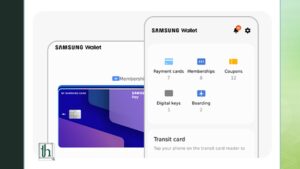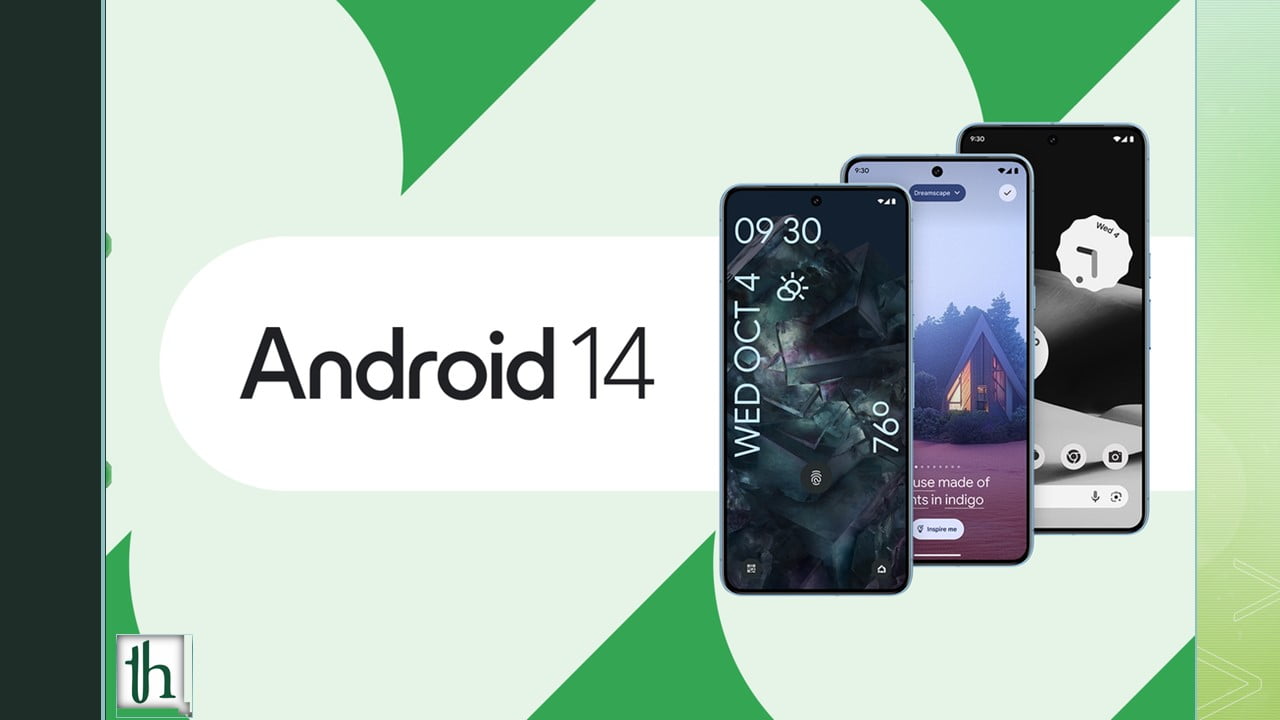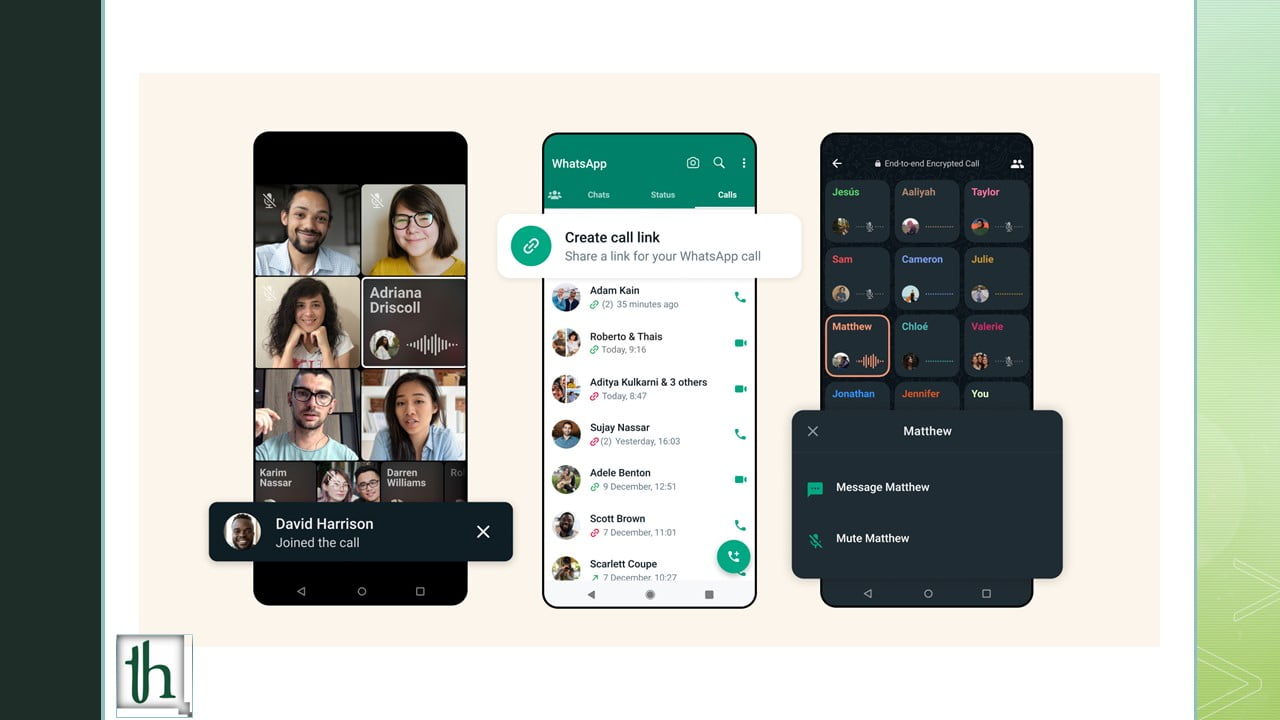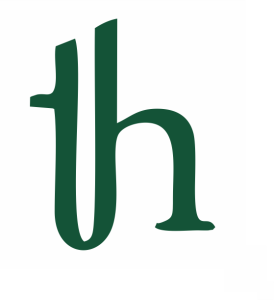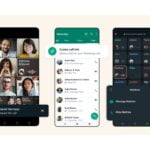In the realm of Samsung’s smartphones, a bundle of preloaded applications awaits users. Among these, Samsung Wallet stands out as a practical and indispensable tool. This digital wallet app is your gateway to seamless online payments and more, promising convenience and security. Let’s explore Samsung Wallet in-depth and provide a step-by-step guide on how to make the most of it for online payments in India.
What is Samsung Wallet?
Samsung Wallet is a secure and unified digital wallet offered on Samsung smartphones and smartwatches. This app effectively combines the features of two previous apps, Samsung Pass and Samsung Pay, into one cohesive platform. In essence, it can be likened to Google Wallet and Apple Wallet. Once configured, Samsung Wallet serves as a secure repository for an array of essential documents, such as DigiLocker IDs, FASTag recharges, and vaccination certificates. Additionally, you can link your preferred payment methods, like credit cards, debit cards, or UPI IDs, making online payments effortless through your Galaxy smartphone or smartwatch.
Security is paramount, and Samsung addresses this with its robust security platform, Samsung Knox. This platform utilizes encryption and fingerprint authentication to ensure that your wallet’s contents remain accessible only to you. Sensitive documents are stored in an isolated environment, adding an extra layer of protection against unauthorized access.
Samsung Wallet is available in various countries, including India and the users can download the app from the Play Store.
How to Set Up Samsung Wallet for Payments
Setting up Samsung Wallet in India is straightforward and supports multiple payment methods, including credit cards, debit cards, UPI IDs, and prepaid wallets like Paytm. Here’s how you can configure these payment methods on your Galaxy device:
- Launch the Samsung Wallet app on your smartphone.
- Sign in to your Samsung Account. If you don’t have an account, you can create one to proceed.
- Agree to the terms and conditions and grant Samsung Wallet the necessary permissions.
- You will be prompted to set up a verification method, which can be face recognition, fingerprint authentication, or a PIN. Choose your preference and complete the setup.
- Samsung Wallet’s main screen allows you to set up your IDs, payment methods, and more. To explore these options, tap the Menu button at the bottom.
- Follow the instructions relevant to your chosen payment method for the setup.
A. Setting Up Credit/Debit Cards in Samsung Wallet:
- Choose “Credit/debit cards.”
- Use your phone’s camera to scan your credit or debit card, or set it up manually or via NFC.
- Agree to the terms and services, verify your account with an OTP, and complete the setup.
B. Setting Up BHIM UPI Accounts in Samsung Wallet:
- Select “BHIM UPI accounts.”
- Pick your SIM card and the accounts you want to add to your wallet.
- Confirm your selection.
C. Setting Up Prepaid Wallets in Samsung Wallet:
- Opt for “Prepaid wallets” from the Menu page.
- Add your Paytm Wallet by providing your mobile number.
- Review your Paytm Wallet details and balance, and finalize the setup.
Enabling Quick Access in Samsung Wallet
Quick Access in Samsung Wallet allows for easy access to your payment methods for instant payments. Here’s how to enable this feature:
- Open the Samsung Wallet app on your smartphone.
- Access Samsung Wallet settings by tapping the cogwheel icon in the Menu tab.
- Navigate to “Quick access” and choose “Access locations and default card.”
- Toggle on the buttons for your preferred access locations.
- If desired, set a default card.
- Adjust the quick access handle’s transparency to your liking.
With Quick Access enabled, you can conveniently access Samsung Wallet from your lock screen, home screen, or even when the screen is off.
Using Samsung Wallet for Online Payments in India
Once you’ve added your payment methods to Samsung Wallet, making online payments is a breeze. This method is especially efficient when used with an NFC-capable POS terminal. Here’s how it works:
- Swipe up from the bottom of your screen to open Samsung Wallet on your smartphone.
- Select your preferred payment method from the Quick Access screen.
- Authenticate yourself using fingerprint recognition, face recognition, or PIN.
- You’re now in payment mode in Samsung Wallet. Touch your phone to the terminal or card machine to complete the payment. You have 30 seconds to finalize the transaction.
- After the transaction is complete, you’ll receive a notification and a receipt in the Samsung Wallet app.
Samsung Wallet promises a seamless and secure digital payment experience on your Samsung Galaxy device, supported by features like tap-to-pay and the convenience of storing your essential documents.
Also Read: Google Pay vs Samsung Pay: Which one is better?