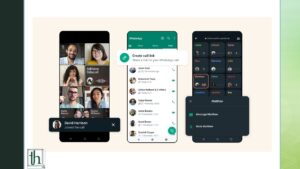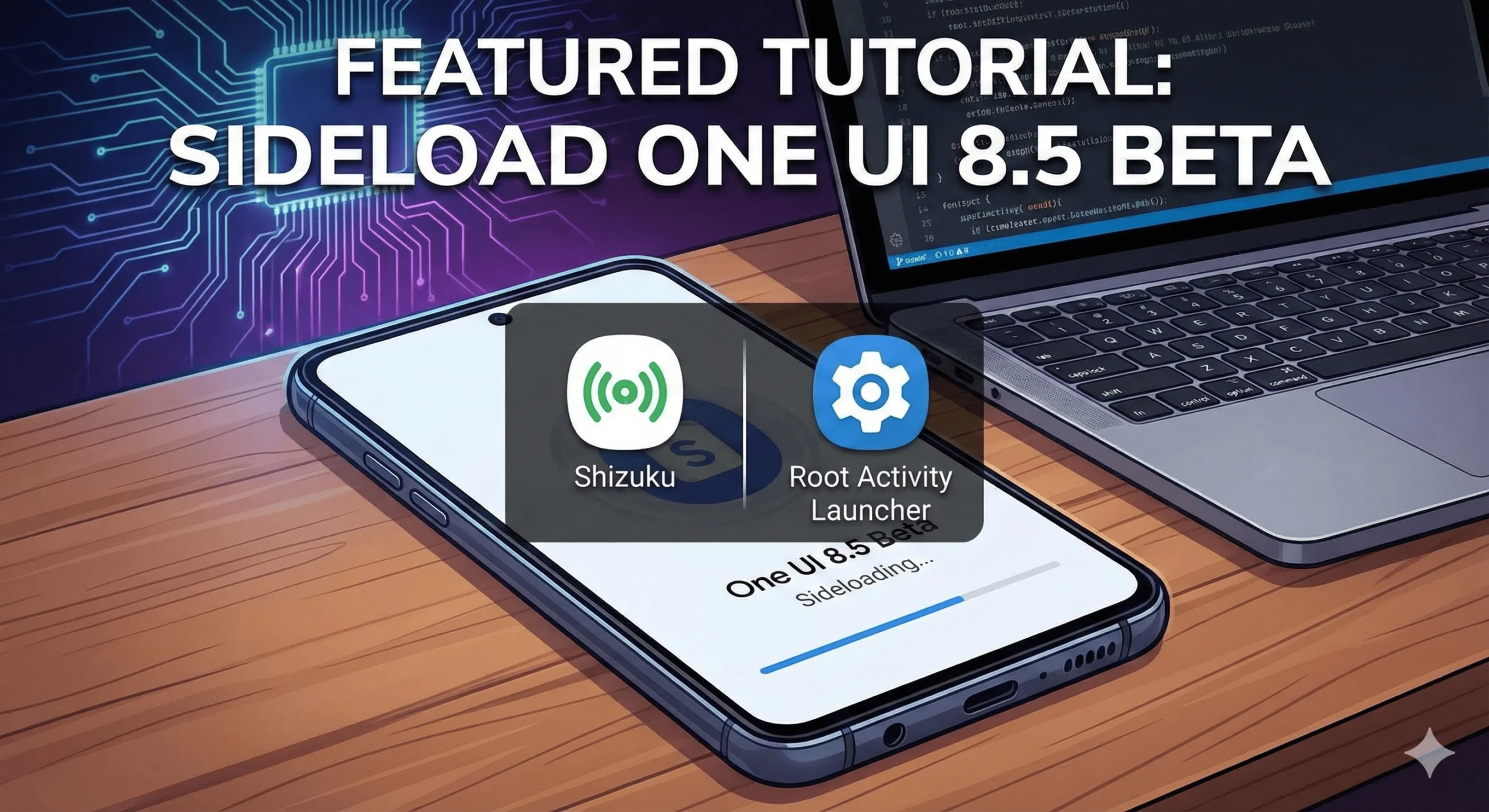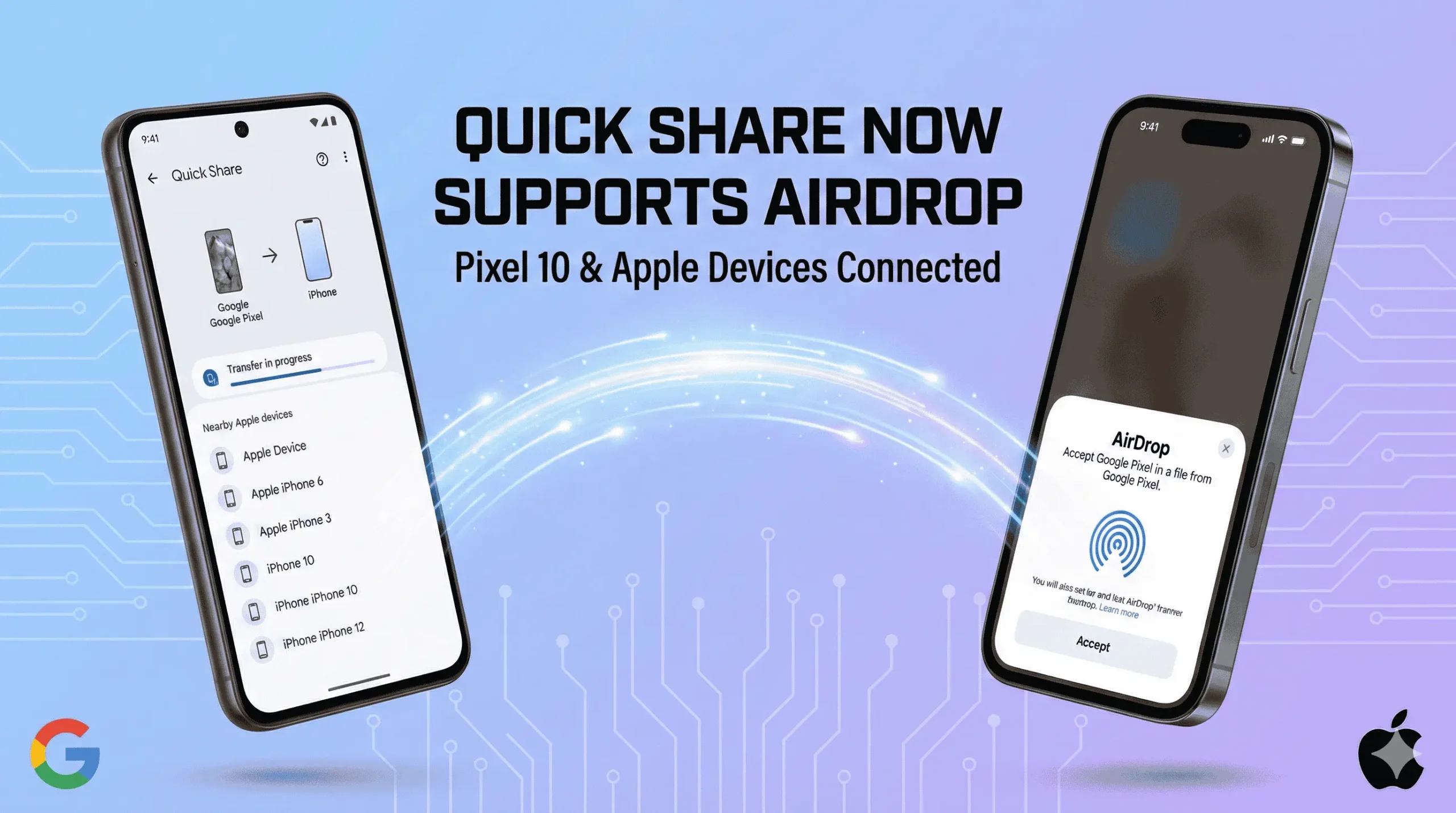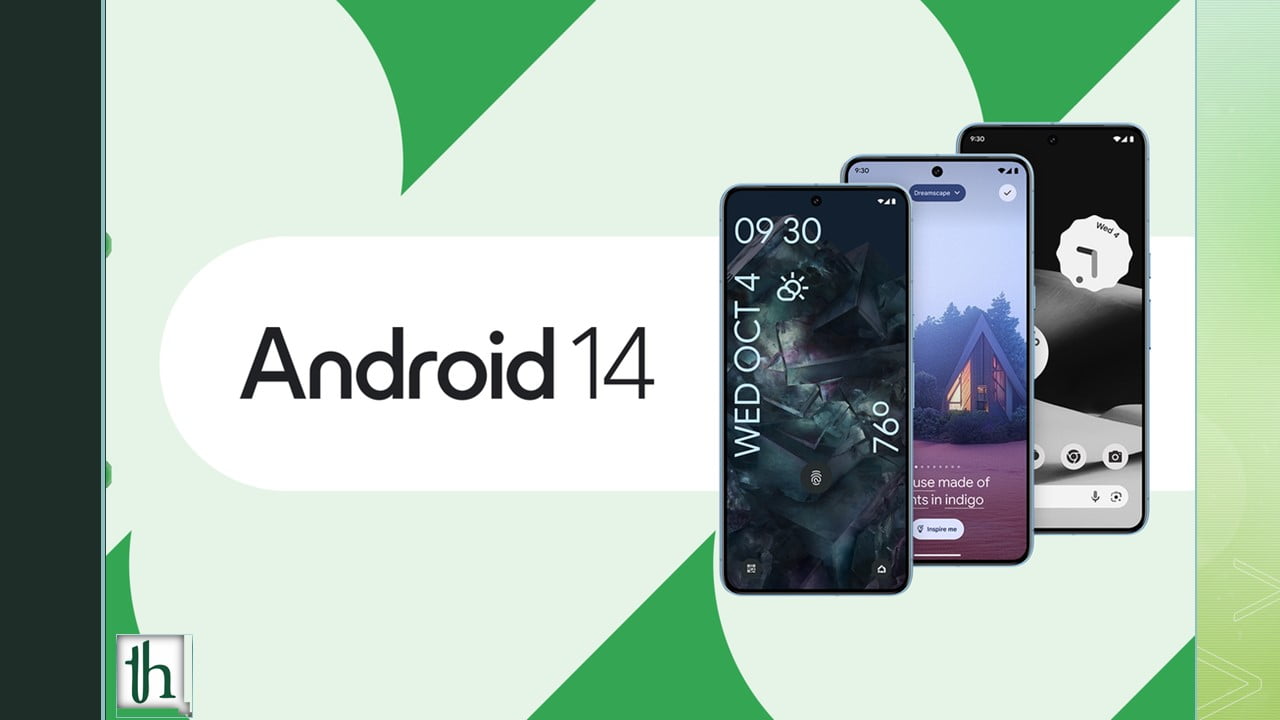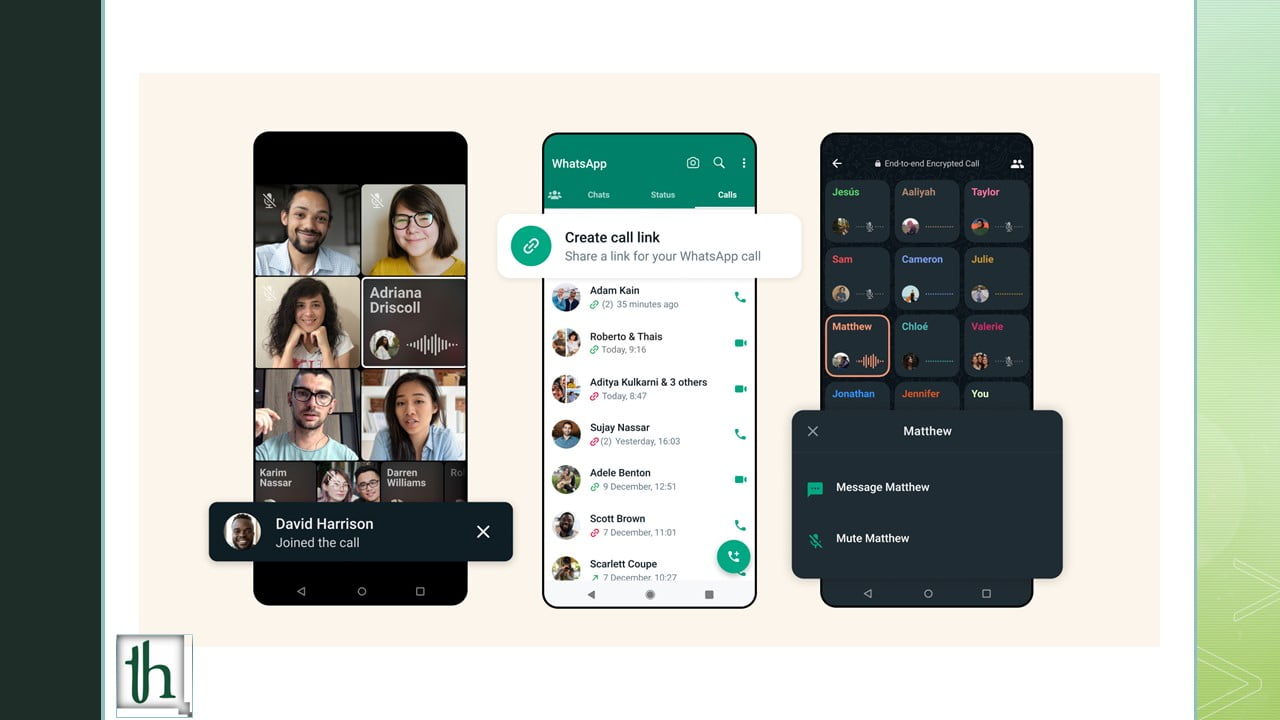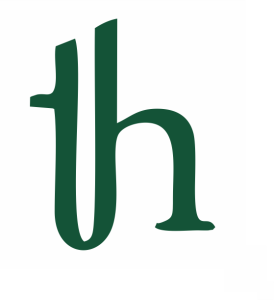WhatsApp is one of the world’s most popular messaging apps. You can use it to send images, videos and audio clips. WhatsApp also allows you to do audio and video calls from the app. Nowadays, many people prefer doing WhatsApp calls instead of doing normal calls but the problem is that you can’t record WhatsApp calls and call recording is an important feature for many people. WhatsApp doesn’t provide you in-built option to record calls. If you want to record calls on WhatsApp, we have some methods for you with the help of which, you can easily record both audio and video calls on your Android phone or iPhone. Read this article so that you don’t make any mistake.
Also Read- Enhance Your Google Photos Experience
How to Record WhatsApp Voice Calls on any Android Phone
WhatsApp doesn’t have an inbuilt option to record audio calls but you can do that by using a third-party app named “Call Recorder – Cube ACR” which is available on Play Store and it’s safe to use. Earlier only this app was needed to record your WhatsApp voice calls but now you will have to download “ACR Helper” app also. You will get the link on the ACR helper app after downloading the “Call Recorder – Cube ACR” app. Here are the steps you must follow to record WhatsApp voice calls on your Android device.
- Open the Google Play Store on your Android phone and search “Call Recorder – Cube ACR”.
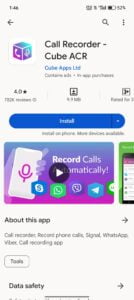
- Now click on the Install button and install this app on your device.
- After installing the app, give it all the permissions.
- App will ask you to download the ACR helper apk because of Google’s new policies.
- Click on the option to download the helper apk.
- Download it from your preferred source. You can also download it from the Amazon App Store.
- After downloading the helper apk, provide it all the permissions and now open the “Call Recorder-Cube ACR” app.
- Click on the three lines and tap on “enable recording”.
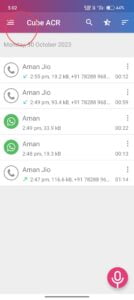
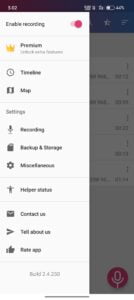
- Now, it will automatically record all your calls and you can see all the recordings in the app.
How to Record WhatsApp Video Calls on any Android Phone
Recording WhatsApp video calls is easy work for most people because most of the phones have an in-built screen recorder and if your phone doesn’t have an inbuilt screen recorder, you don’t need to worry because we have a secondary option too.
Using In-built Screen Recorder
Android phones having Android 11 or above come with an in-built screen recorder. You need to follow the following steps to record your WhatsApp video calls.
- Swipe down from the top of your smartphone screen to access the control centre.
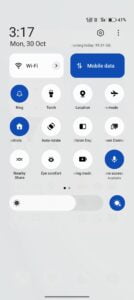
- Now find the screen recording option and click on it.
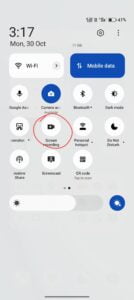
- You will get the option to record the screen. By tapping on the record button, you can start recording your video call and you can stop and save the recording by clicking on that button again.
Note: Turn the microphone on before starting the recording.
Using Third-Party Screen Recorder
If your phone has an Android version below Android 11, your phone doesn’t have an in-built screen recorder but you can still record your WhatsApp calls using a third-party screen recorder like “XRecorder” or any other app. You need to follow these steps to record your WhatsApp video calls.
- Open Play Store and search screen recorder.
- Click on the app that you want to install and click on the install button.
- Now, open the app and allow all the necessary permissions.
- Now click on the
record screen option before doing the video call.
How to Record WhatsApp Voice Calls on any iPhone
Sadly, there is no app that allows you to record your WhatsApp voice calls in iOS but you don’t need to worry if you have a MacBook or iMac. You need to follow the below steps to record your WhatsApp voice calls.
- Connect your iPhone with your MacBook or iMac using a cable.
- Click on “Trust this computer” on your iPhone.
- Now, open the “Quick Time” app on your MacBook or iMac and click on the file option from the menu on top.
- Click on “New Audio Recording”.
- Now click on the down-drop icon next to the record icon and choose iPhone.
- Tap on the record button to start the recording.
- Now, call anyone you like from your iPhone.
- Now, end the call and the recording also and save it on your MacBook or iMac.
How to Record WhatsApp Video Calls on any iPhone
It’s too easy for you to record a WhatsApp Video Call if you have an iPhone. Every iPhone running iOS 11 or above has an in-built option to record the screen. Here are the steps given below and by following these steps, you can easily record video calls on your iPhone.
- Swipe down from the home screen of your iPhone to access the control centre.
- Here you will find the screen recording option. Tap on the option and enable the microphone before starting the recording.
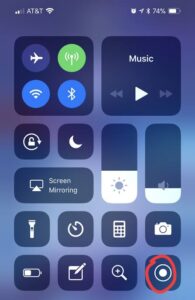
- Now, open your WhatsApp and call the person you want.
- Stop the recording when you are done with the call.