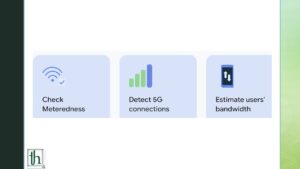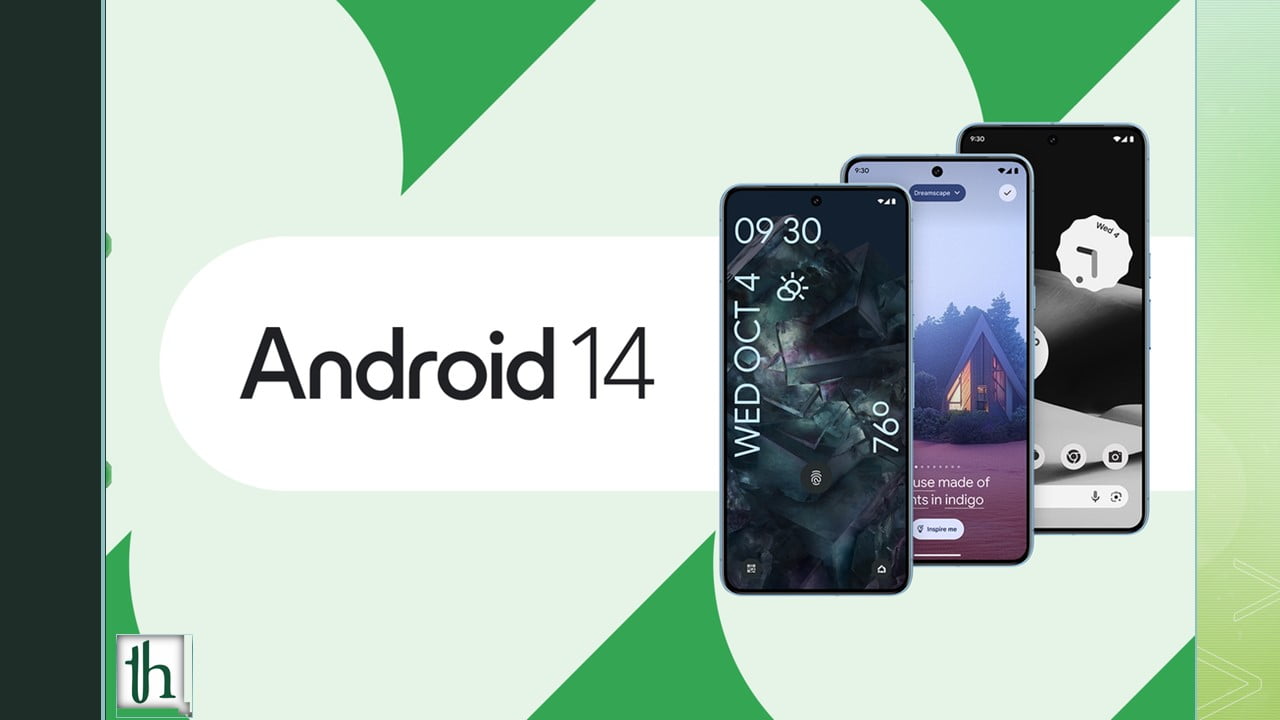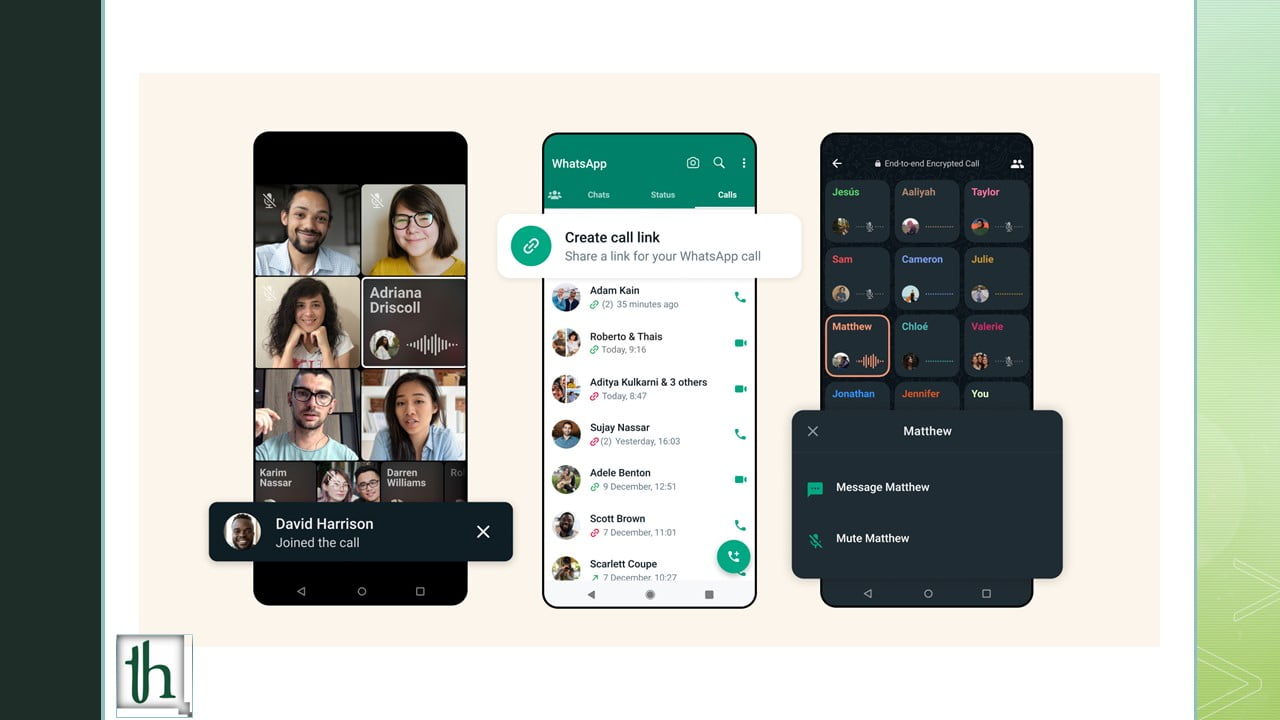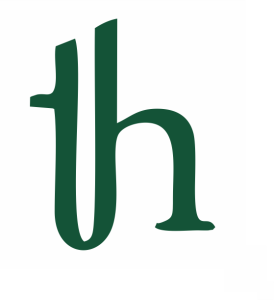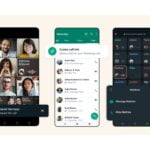In the realm of smartphone connectivity, the transition from 4G LTE to 5G represents a monumental shift, promising faster data speeds and enhanced overall performance. As 5G networks become increasingly prevalent, understanding how to seamlessly switch between these networks has become essential. Whether you’re an Android user eager to harness the power of 5G or if you find yourself grappling with connectivity issues, this guide will help you effectively manage network modes and force LTE or 5G on your device.
Check Out: Troubleshooting Epic Games Launcher issue in Windows 11
Forcing Your Phone into 5G Mode: A Cautionary Note
If you’re among those early adopters enthusiastic about embracing the full potential of 5G, you might have the option to compel your phone into using 5G exclusively. However, it’s essential to approach this decision with care. Forcing your device into 5G-only mode implies that it won’t revert to 4G when 5G isn’t accessible, potentially leading to connectivity hiccups in areas with limited 5G coverage.
How to Disable 5G
While 5G represents a significant leap in mobile technology, its coverage is not as extensive as 4G’s reach. There could be scenarios, such as densely populated events, where a 5G network might become overloaded, resulting in slower data speeds. In such instances, reverting to 4G can offer a more stable connection. To turn off 5G on your Android device, follow these steps:
Accessing Network Settings: Each Android manufacturer provides a slightly distinct approach to manage network settings. Consult the guidelines specific to your phone.
Selecting Network Mode: Seek the “Preferred Network Type” setting and choose the option that encompasses both 5G and LTE (Long-Term Evolution). The available choices might vary based on your phone model and carrier.
Evaluating Signal Strength: When troubleshooting network or connectivity concerns, assess your Android device’s signal strength to determine the ideal network mode.
Forcing 5G or LTE: A Step-by-Step Guide
Whether your goal is to exclusively utilize 5G or stick with the dependable 4G LTE network, compelling your Android phone to comply with your preferences is a straightforward process. Here’s how you can do it on phones from prominent manufacturers:
1. Google Pixel or Motorola Devices
For Android versions 13 and later, the ability to access network settings directly through device settings is no longer available. To force LTE or 5G, you’ll need to access hidden menus via phone codes or employ third-party applications like “Netmonitor.”
- Download and install the “Netmonitor: Cell & WiFi” app from the Google Play Store.
- Launch the app and access the “Service menu” followed by “Phone info.”
- Locate the “Set Preferred Network Type” dropdown menu and select your desired option. “NR” pertains to 5G, enabling exclusive connection to 5G bands.
2. OnePlus Smartphones
OnePlus devices running OxygenOS offer a convenient way to manage network settings within device settings.
- Open the “Settings” app and navigate to “Mobile Network.”
- Choose your SIM card and access “SIM info & settings.”
- Opt for “Preferred Network Type” and select your preferred mode.
3. Samsung Galaxy Devices
Samsung has removed the option to manually switch network modes in device settings, rendering the methods described earlier ineffective.
Recent Samsung smartphones are restricted to automatic network selection.
4. Forcing LTE or 5G on Other Phones
The techniques we’ve discussed are applicable to a wide range of Android devices. Some manufacturers provide built-in settings menus, while others rely on phone testing menus or third-party apps to enforce network mode preferences. Feel free to explore these options based on your specific phone model and preferences.
Conclusion
As 5G technology advances, Android users now have more control over their network modes than ever before. Whether you’re an enthusiast aiming to unleash the full potential of 5G or require the flexibility to switch between 5G and 4G LTE for optimal performance, this guide equips you with the knowledge to force LTE or 5G and navigate your Android phone’s network settings effectively. While automatic network selection usually ensures an optimal experience, having these tools at your disposal ensures you’re prepared for any connectivity challenge.