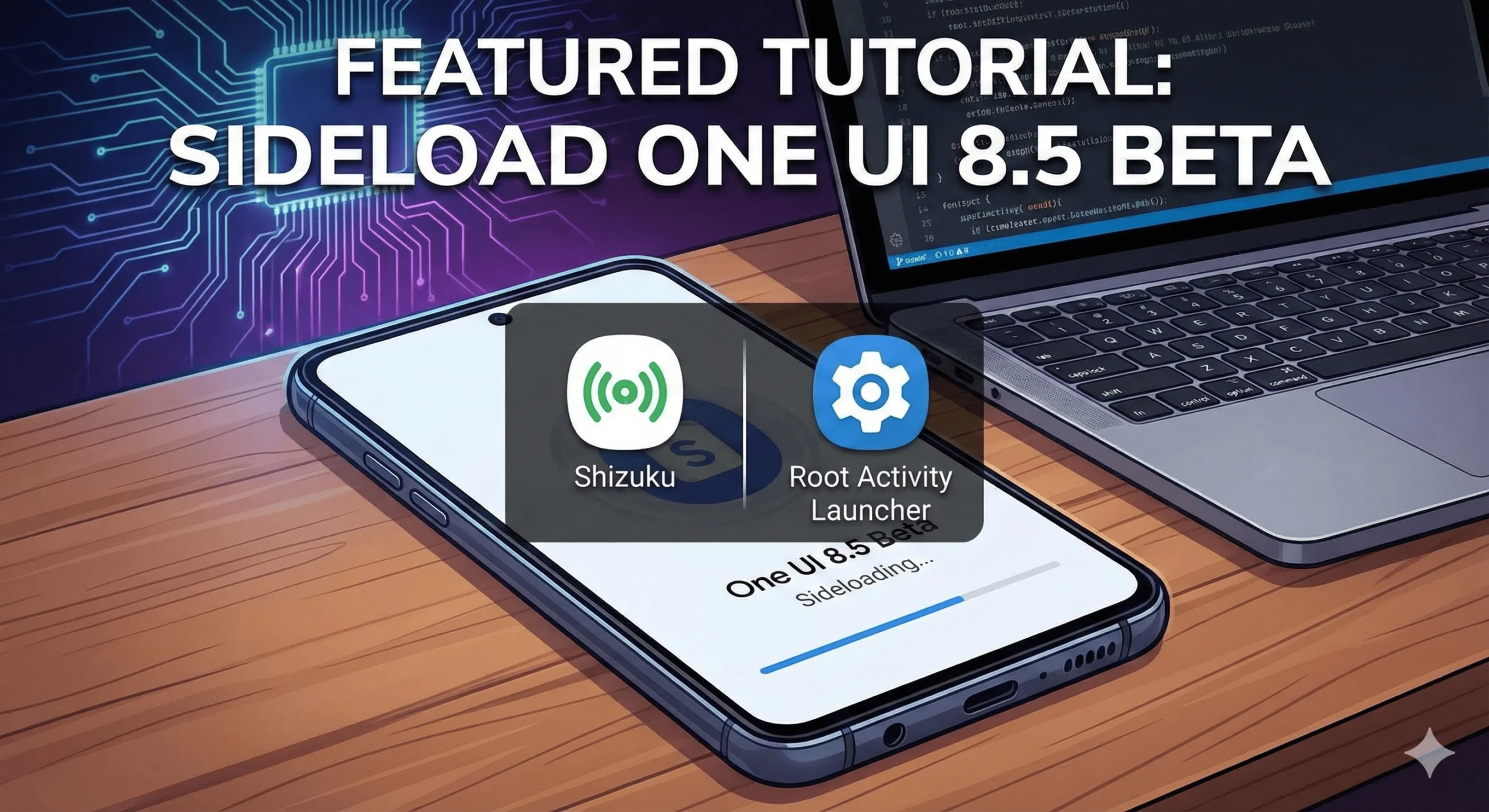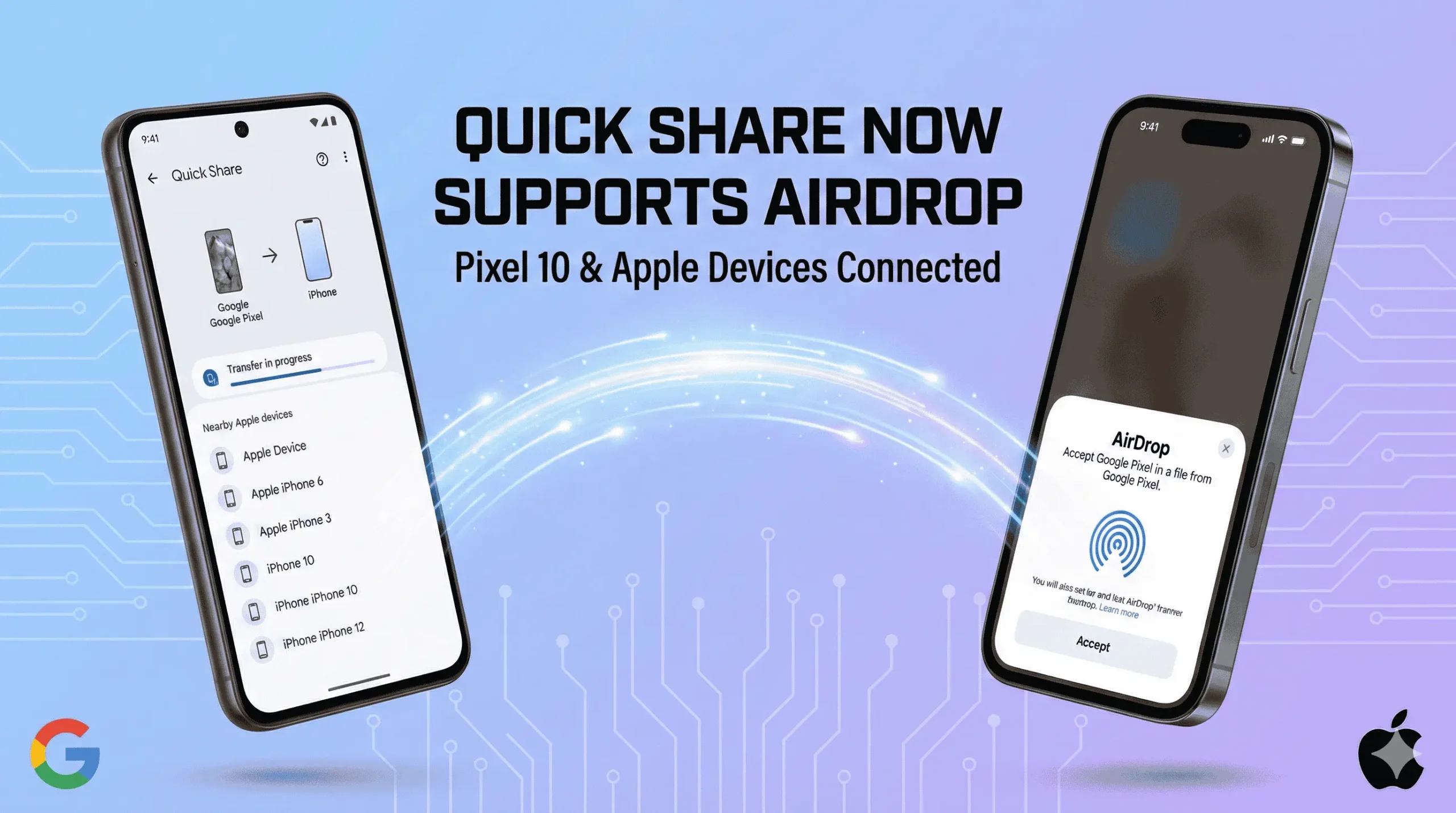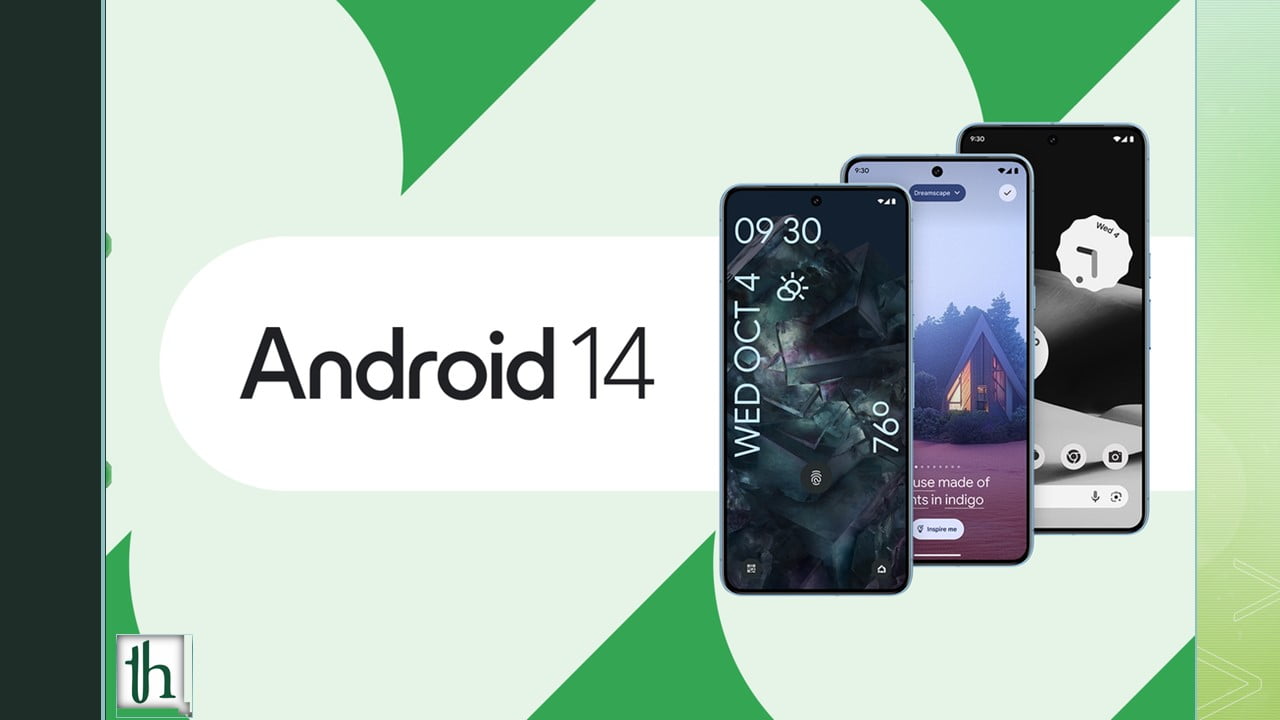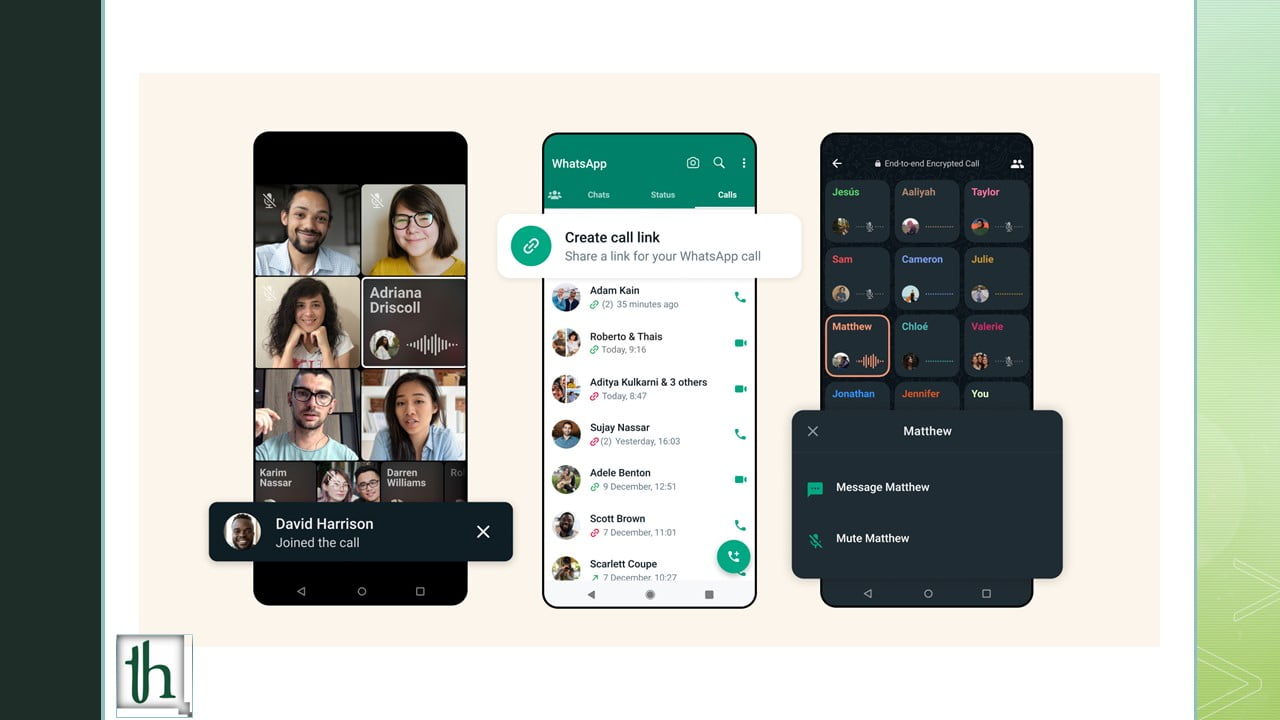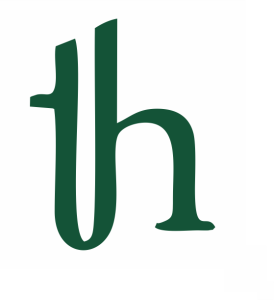The OnePlus Open stands out as a remarkable foldable smartphone, seamlessly integrating advanced technology with an elegant design. Among its features, the device utilizes the Google Dialer for making and receiving calls. However, users might encounter limitations when it comes to call recording, depending on their geographical location. This comprehensive guide explores two distinct methods to enable call recording on the OnePlus Open in any country, addressing both the Google Dialer and ODialer.
Check Out: How to fix OnePlus 11 and OnePlus 11R SIM slot not detected
Unlocking Call Recording with Google Dialer
Google’s Phone app, commonly known as the Google Dialer, imposes restrictions on call recording in specific countries and explicitly announces it during recordings, which might not align with users seeking a more discreet recording option. The following steps outline how to enable call recording on your OnePlus Open using the Google Dialer:
Step 1: Activate USB Debugging
- Launch the Settings app and navigate to About device > Version.
- Tap the Build number 5 to 7 times to enable Developer Options.
- Return to Settings and select Additional settings > Developer options.
- Toggle ON USB Debugging and Disable permission monitoring.
- Restart your phone.
Step 2: Set Up ADB
For Windows:
- Download the Android SDK Platform Tools ZIP for Windows.
- Extract the ZIP file to your internal storage.
- Confirm USB debugging is enabled on your phone.
- Connect your phone to the computer via USB.
- Open the command prompt in the extracted folder and type: adb devices
For macOS and Linux:
- Download Android SDK Platform Tools ZIP for the respective OS.
- Extract the ZIP file and save it to internal storage.
- Enable USB debugging on your phone.
- Connect your phone to the computer via USB.
- Open Terminal and type: ./adb devices
Step 3: Implement jOneplus Tools
- Download and install the jOneplus Tools APK from APK Mirror.
- Grant permissions via ADB using the provided commands.
adb devices
adb shell pm grant net.jroot3d.joneplustools android.permission.WRITE_SECURE_SETTINGS
- Open jOneplus Tools, proceed to the Call Recorder tab, and initiate the Call Recorder Service.
Step 4: Configure OnePlus Phone and Contacts Apps
- Obtain the OnePlus Dialer and Contacts APKs from a reliable source.
- Install both apps and designate them as the default dialer and contacts app.
- Avoid disabling the Google Dialer or Phone app to maintain continuous call functionality.
Enabling Call Recording with ODialer:
For a simpler alternative, users can opt for ColorOS’ official dialer, ODialer. The steps are as follows:
- Open the Google Play Store, search for ODialer, and install it.
- Open ODialer, grant the necessary permissions, and set it as the default dialer.
- In ODialer settings, activate “Record all calls.”
Achieving call recording on your OnePlus Open, irrespective of legal and privacy restrictions, is attainable through these methods. While the Google Dialer workaround involves a more intricate process, ODialer offers a straightforward alternative. Always exercise caution regarding local regulations and privacy considerations before enabling call recording, ensuring responsible usage and mutual consent. Happy recording!