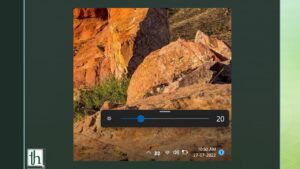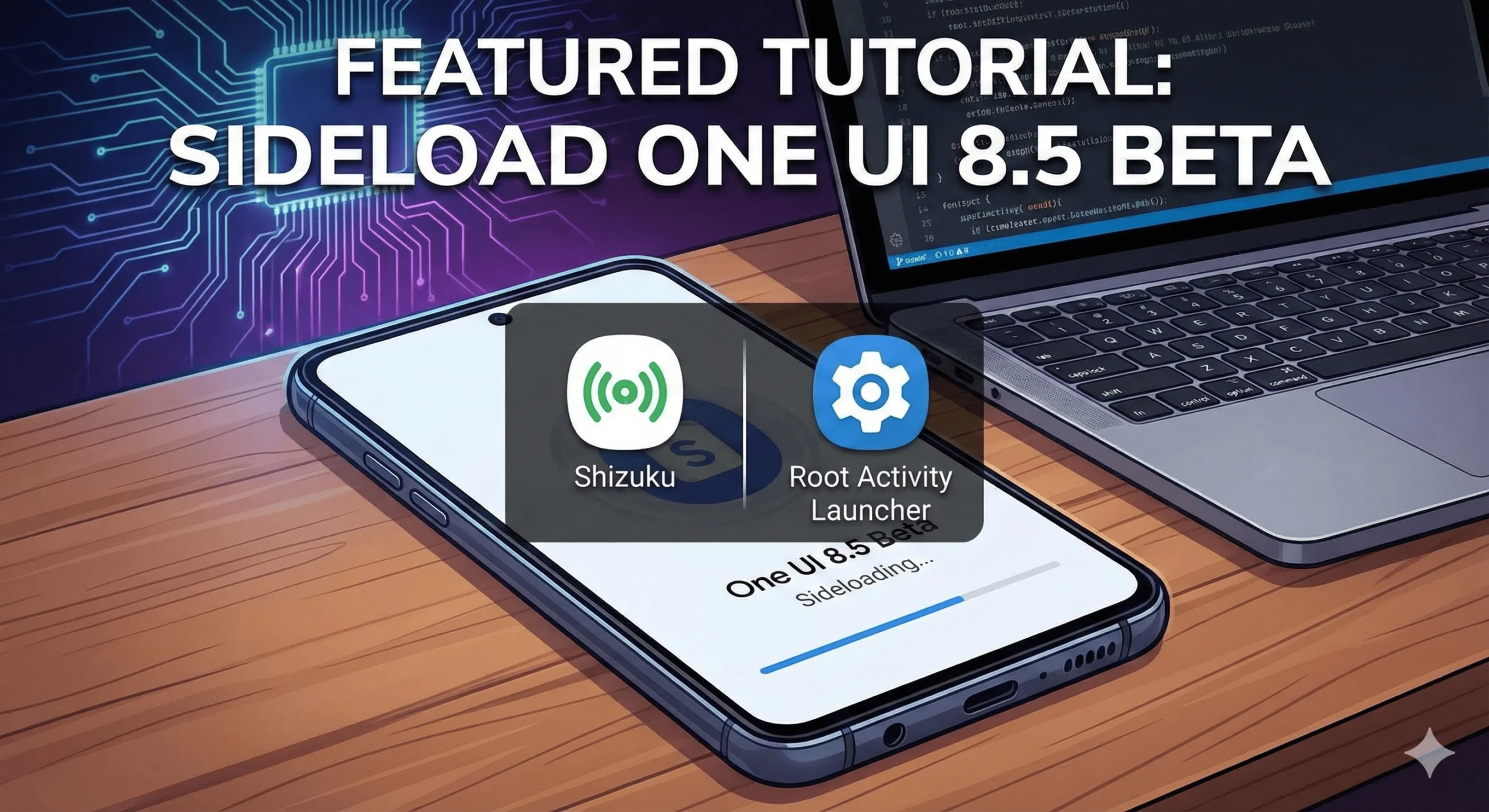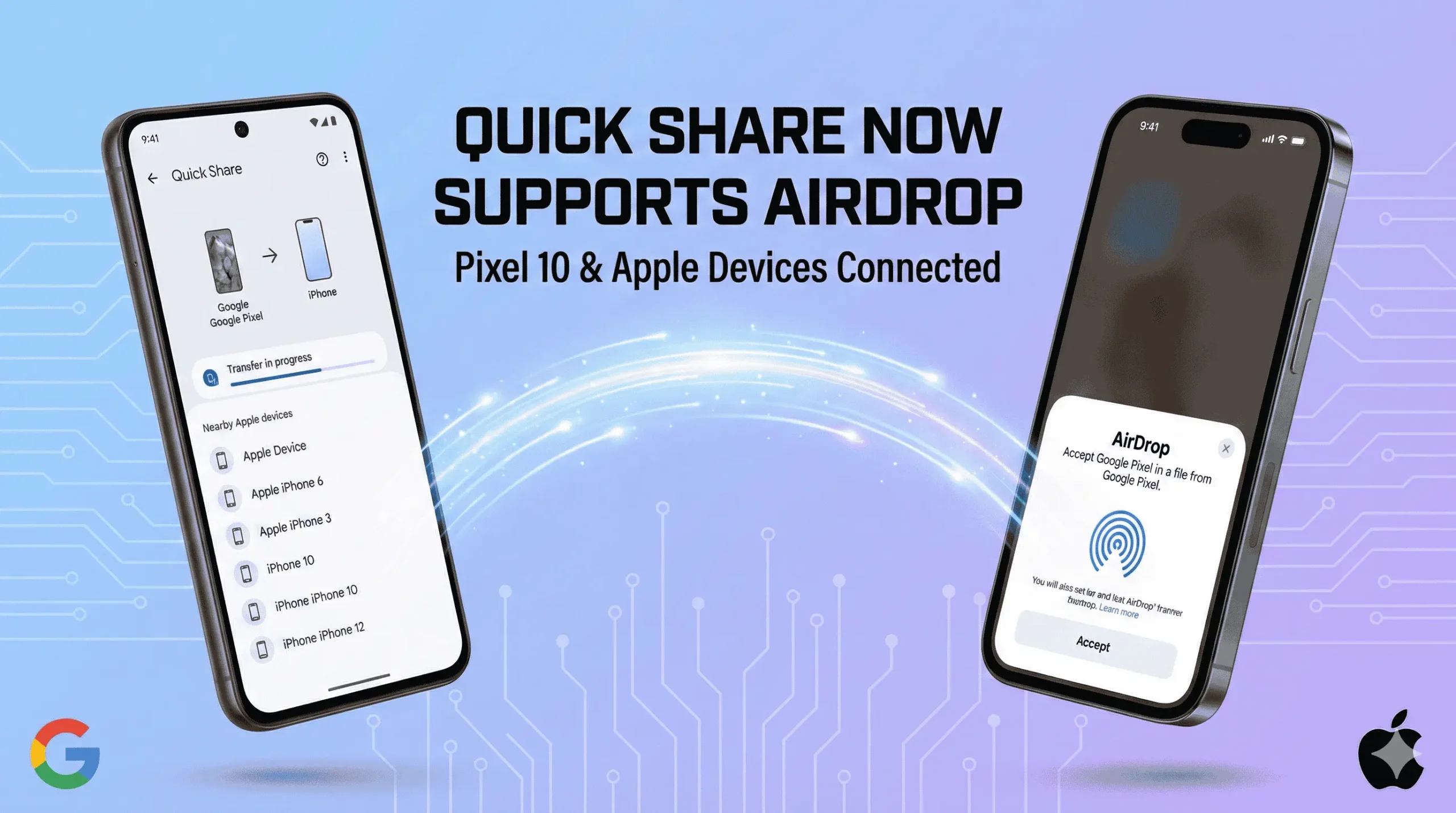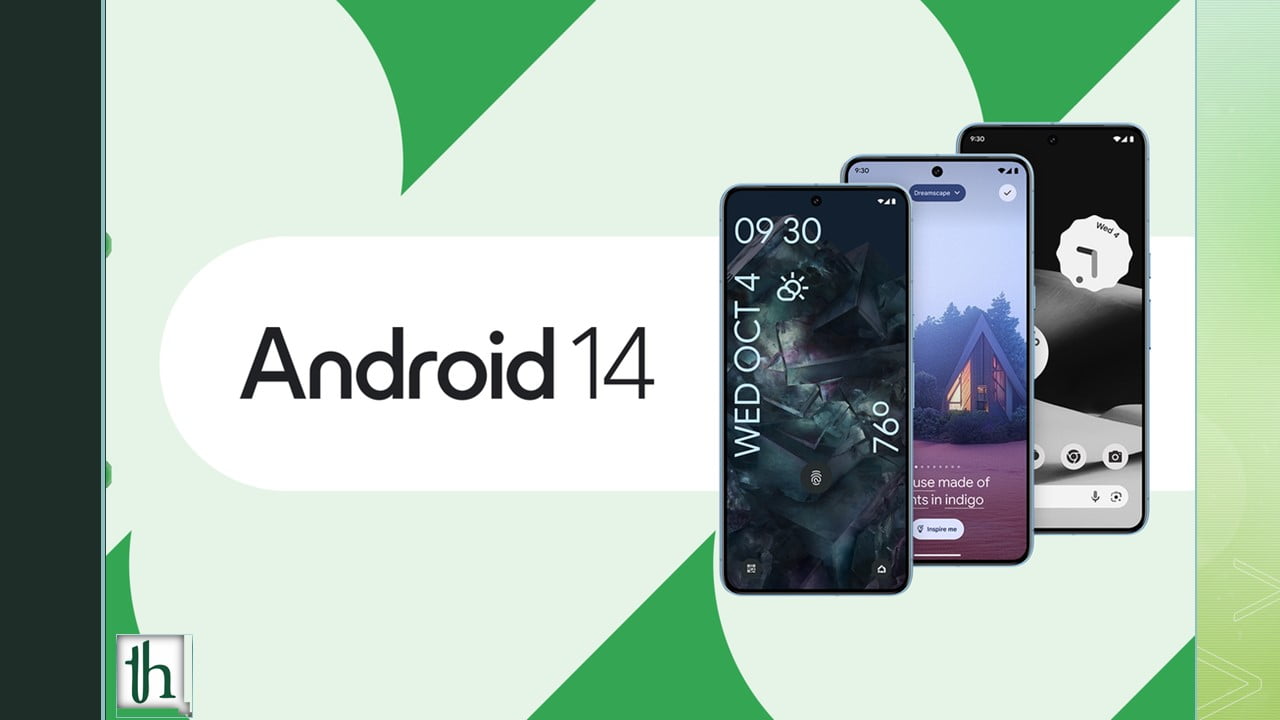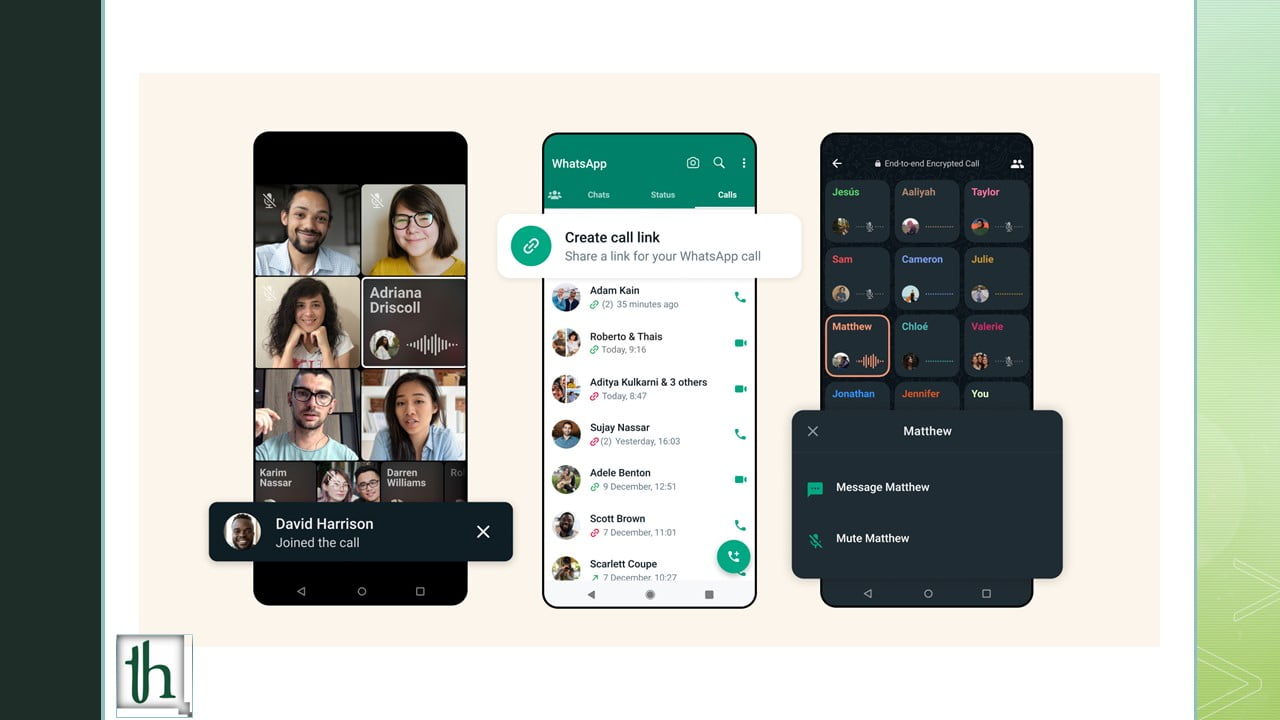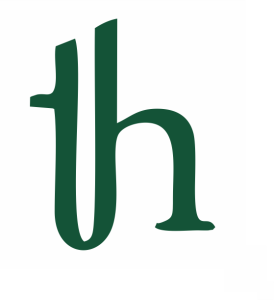The brightness slider missing on Windows 10 and 11 is one of the most common bugs. Many users have reported about it that the Brightness Slider is missing on their Windows. This error can be frustrating as the brightness slider is the way to control the brightness of your machine and precisely adjust it based on your requirements. Therefore, here is How to Fix Brightness Slider Missing on Windows 10 and 11 Error.
Why is the Brightness Slider Missing?
The exact reason why the brightness slider is missing on your machine will be hard to find as there can be many reasons. Here are some of the common ones.
- Third-Party Applications Issues
- Software Bugs
- Corrupted Monitor Drivers
- Disabled Monitor Drivers
- Outdated Drivers
How to Fix Brightness Slider Missing on Windows 10 and 11 Error
Since there can be multiple reasons why the Brightness Slider is missing. Here are some of the fixes you can try to fix the issue.
Restart the PC
Restarting your PC should be the first thing you should try. Restarting your PC will fix the issue if it’s caused by system files that haven’t loaded properly.
Uninstall Team Viewer
Team Viewer has been one of the major reasons why users can’t see the brightness sliders. As the app is causing conflicts with the memory driver, therefore you are not able to find the Brightness Slider. Here is how to Uninstall it:
- Press Windows + I Key
- Click on the Apps options
- Select the Apps & Feature option
- Scroll down and look for the TeamViewer app
- Click on the three dots and select Uninstall button
Check Group Policy Settings
Windows has a setting to Disable The Display Control Panel due to which the Brightness Slider might be missing on your PC. Therefore, to check if the settings are right, follow the below steps:
- Press Windows + R Key.
- Type “gpedit.msc” in the Run.
- In the Group Policy Settings, click on User Configuration.
- Go to Administrative Templates, and open the Display Folder.
- Double Click on the “Disable the Display Control Panel”.
- Choose Disabled and Click on the Apply Button.
- Now, click on OK Button.
Check Monitor Settings
Monitor settings could be the reason why your brightness slider isn’t visible. Here is how to check your monitor settings.
- Open Start Menu
- Search “Device Manager”
- In Device Manager, go to the Monitors Tab.
- Right-click on it and select the Properties option.
- Go to Driver Option, and scroll down whether there is the option of Enable Device.
- After enabling the device, click on the OK button to apply the changes.
Update Monitor Drivers
If the brightness slider error isn’t fixed yet then there might be an issue with the monitor drivers, as outdated drivers are a reason for a lot of bugs in PCs. Here is how to update your monitor’s drivers.
- Press Windows Key to Open Start Menu
- Type “Device Manager” in the Search Bar
- Now, click on the best relevant result
- Go to the Monitors tab and expand it
- You will see the driver, right-click on it
- Select “Update Driver”.
Conclusion
Here is how How to Fix the Brightness Slider Missing on Windows 10 and 11 Error. This bug can be annoying as brightness controls are one of the most essential things in using a PC. If none of these methods helped in solving this issue then we suggest contacting Windows Customer Support.