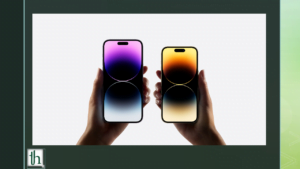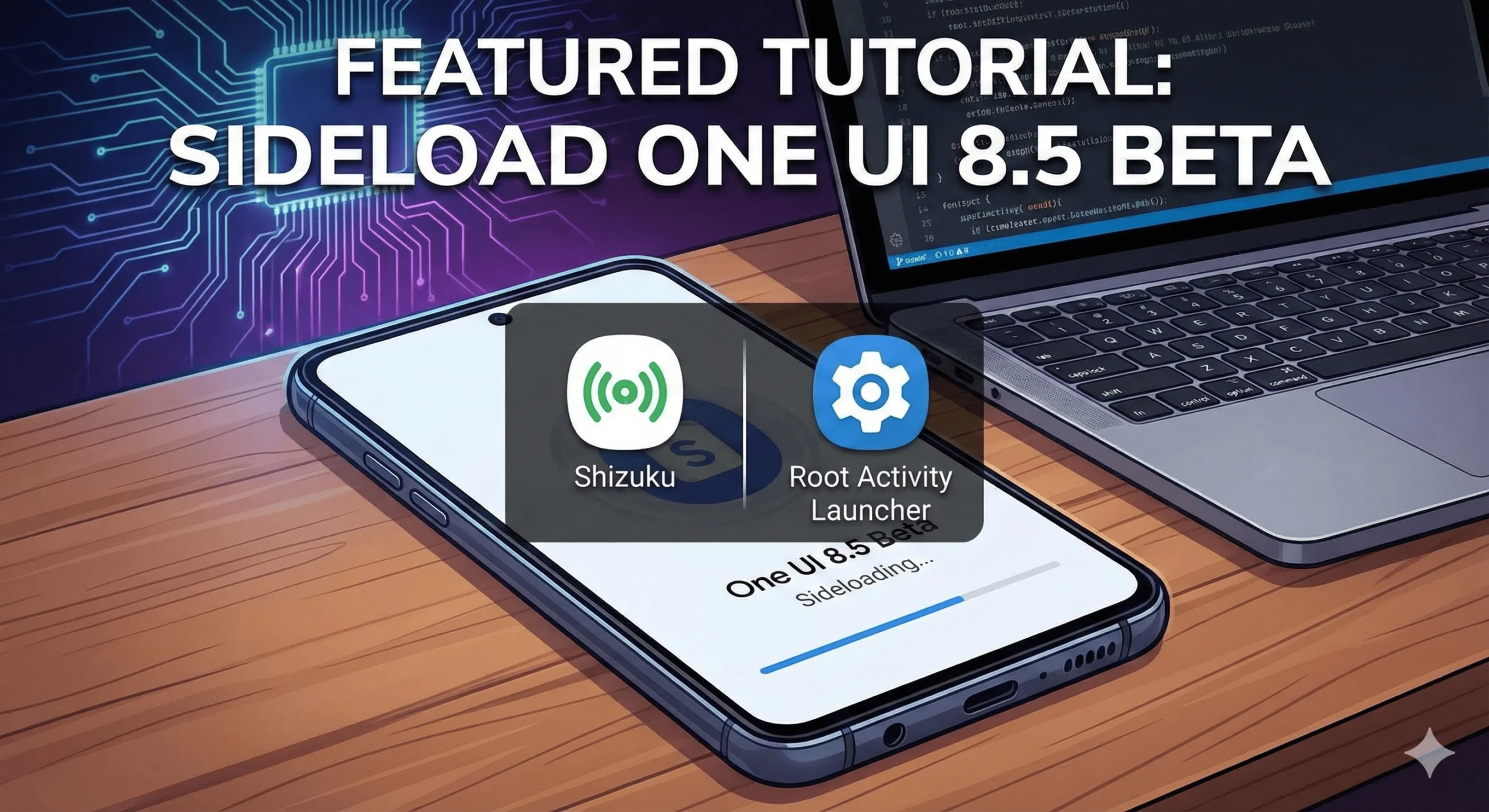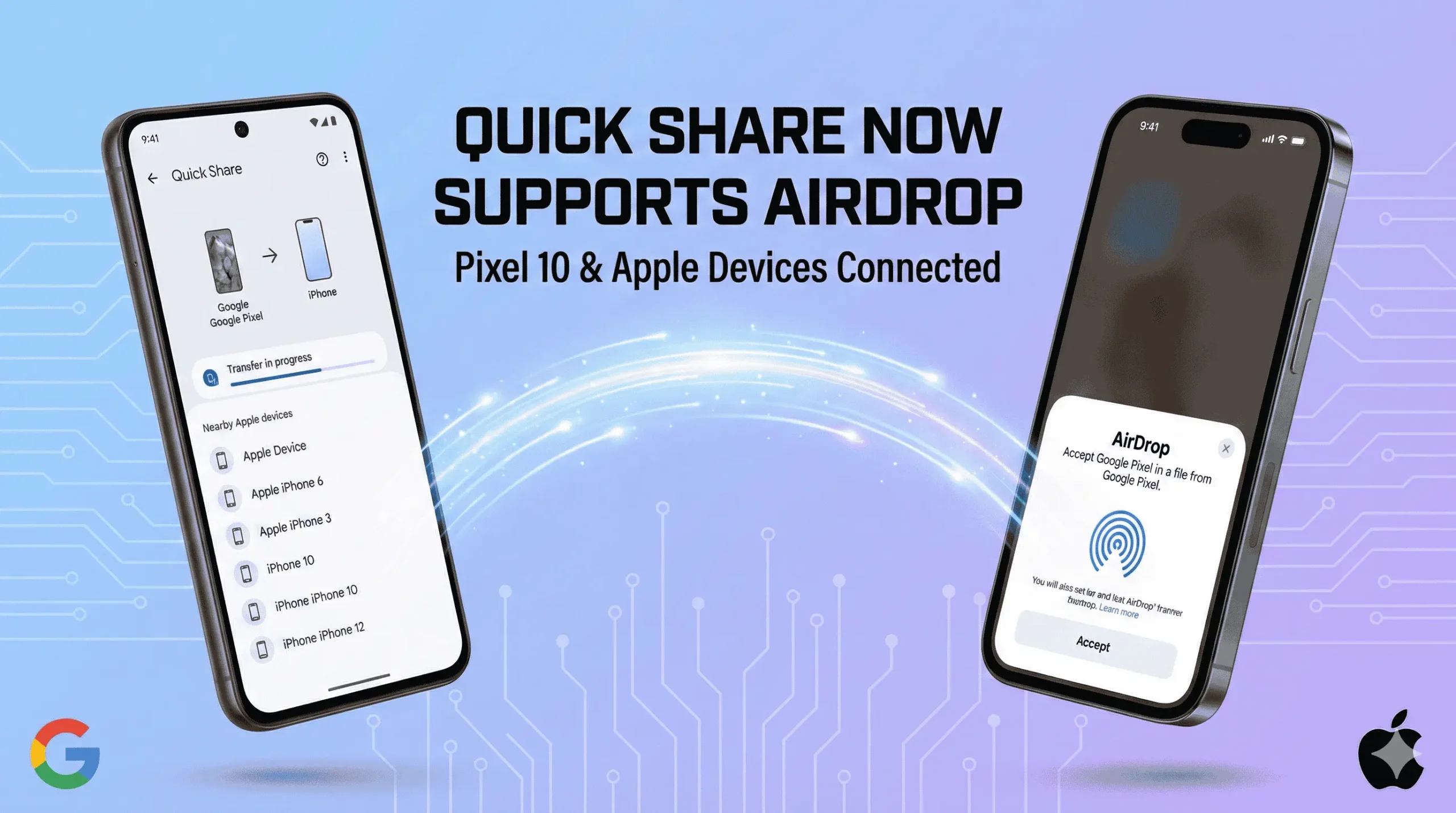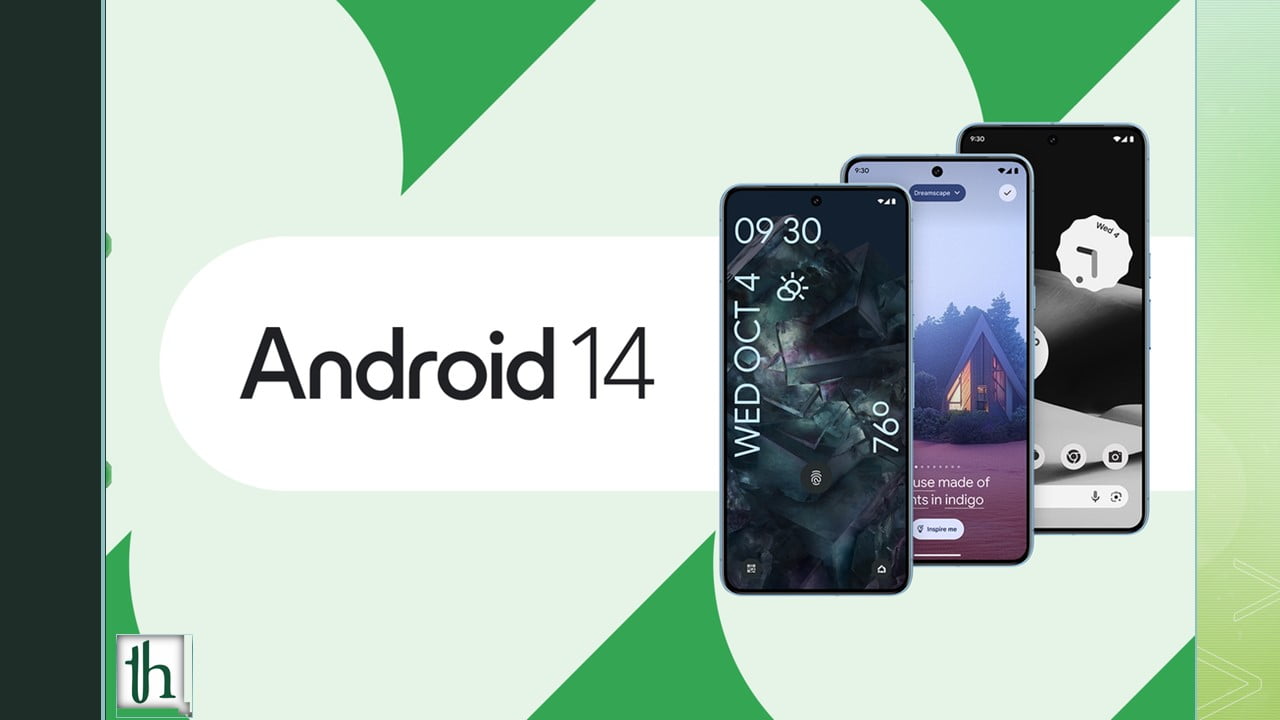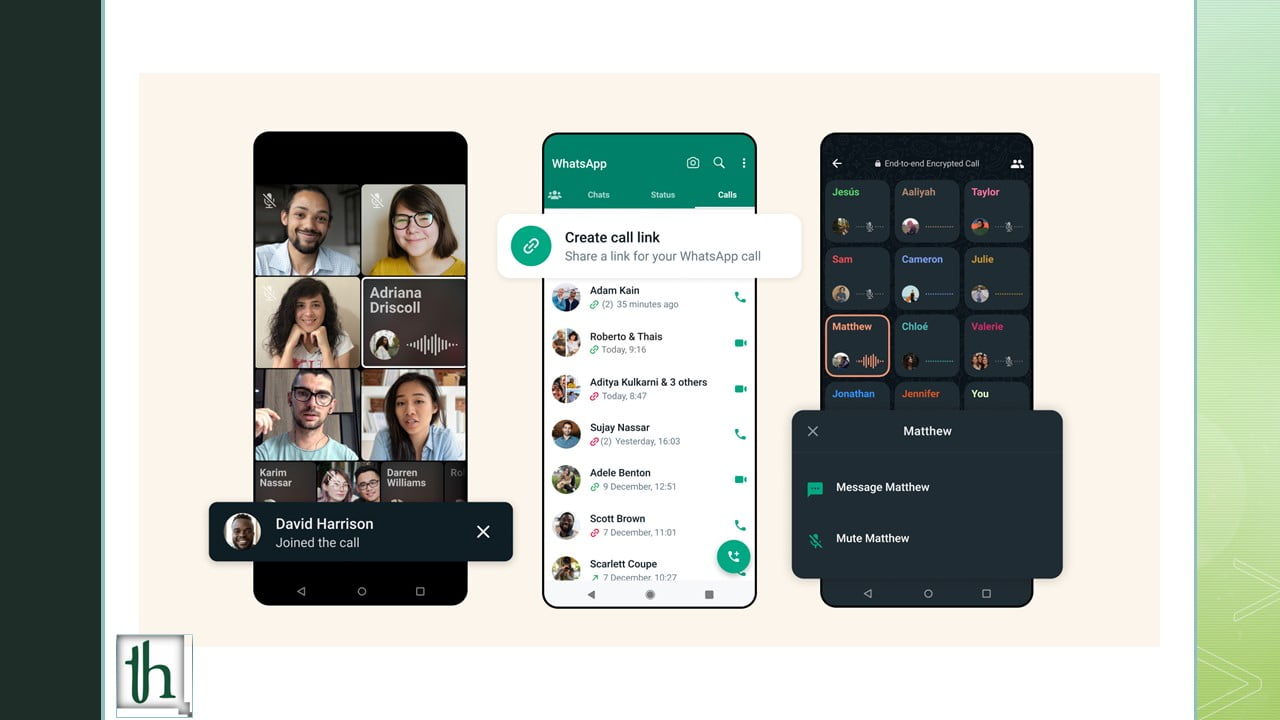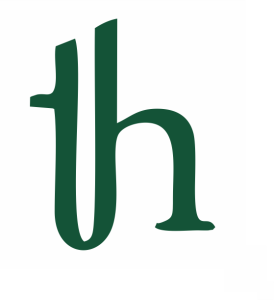It’s no secret that Apple’s implementation of the Always-on Display in the iPhone 14 Pro series has caught the attention of technology enthusiasts worldwide. While some users appreciate the convenience of having useful information at a glance on their lock screen, others have raised concerns about its impact on battery life. In this blog post, we’ll explore how to disable the Always-on Display on the iPhone 14 Pro and Pro Max, providing users with a simple solution to conserve battery life when needed.
What is Always-on Display?
For users unfamiliar with the feature, the Always-on Display allows users to view useful information, such as time and widgets, on their iPhone’s lock screen at all times. However, since the light is always on, even if dimmed, it consumes more battery power than when the feature is disabled. Moreover, it is also important to note that the Always-on Display feature is only available on the iPhone 14 Pro and Pro Max models because it requires a variable refresh rate display.
Also Read- How Fix iPhone Files Not Showing Up on PC
Disable the Always-on Display
- Open Settings.
- Scroll down to the Display & Brightness option and tap on it.
- Scroll down until you see the Always On option.
- Toggle the switch off to disable the feature.
And that’s it! By following these steps, you can easily turn off the Always-on Display on your iPhone 14 Pro or Pro Max and conserve battery life. Remember, you can always turn the feature back on if you want to use it again in the future.
Conclusion
The Always-on Display is a handy feature, but it’s not ideal for everyone. If you value battery life over convenience, disabling this feature can help you make the most of your device. By following the steps outlined above, you can quickly and easily turn off the Always-on Display, allowing you to extend your phone’s battery life and get more out of your iPhone.