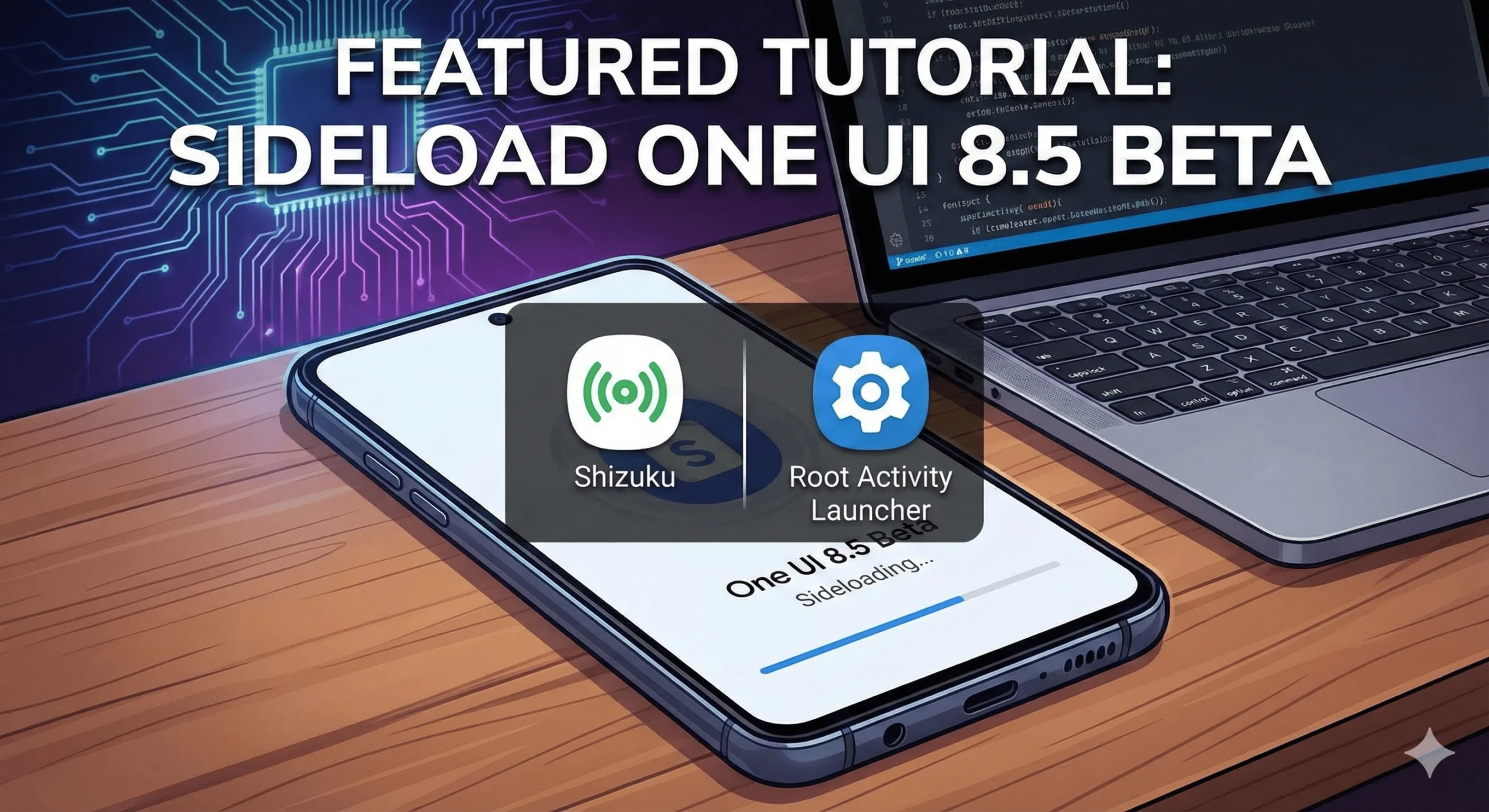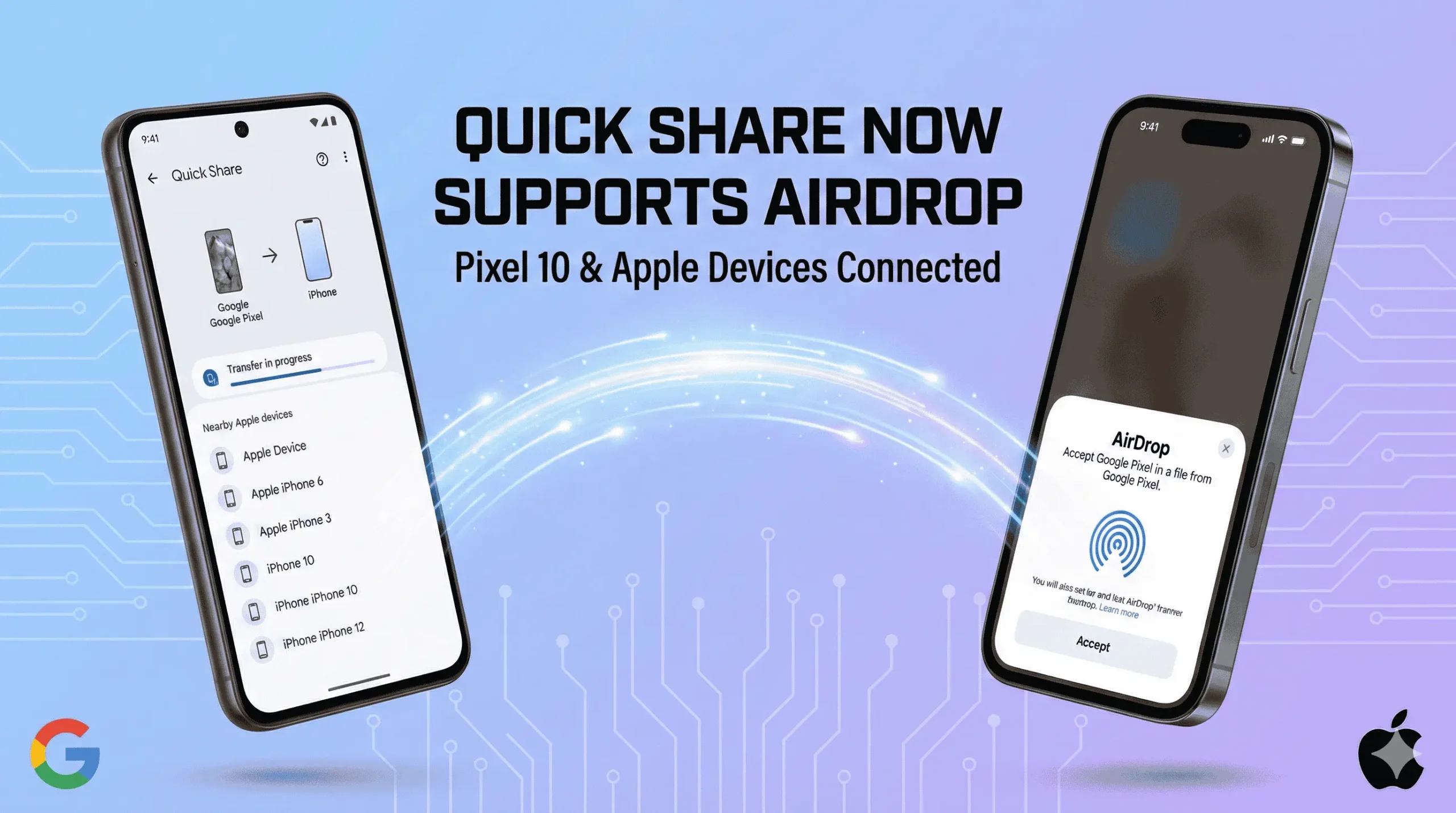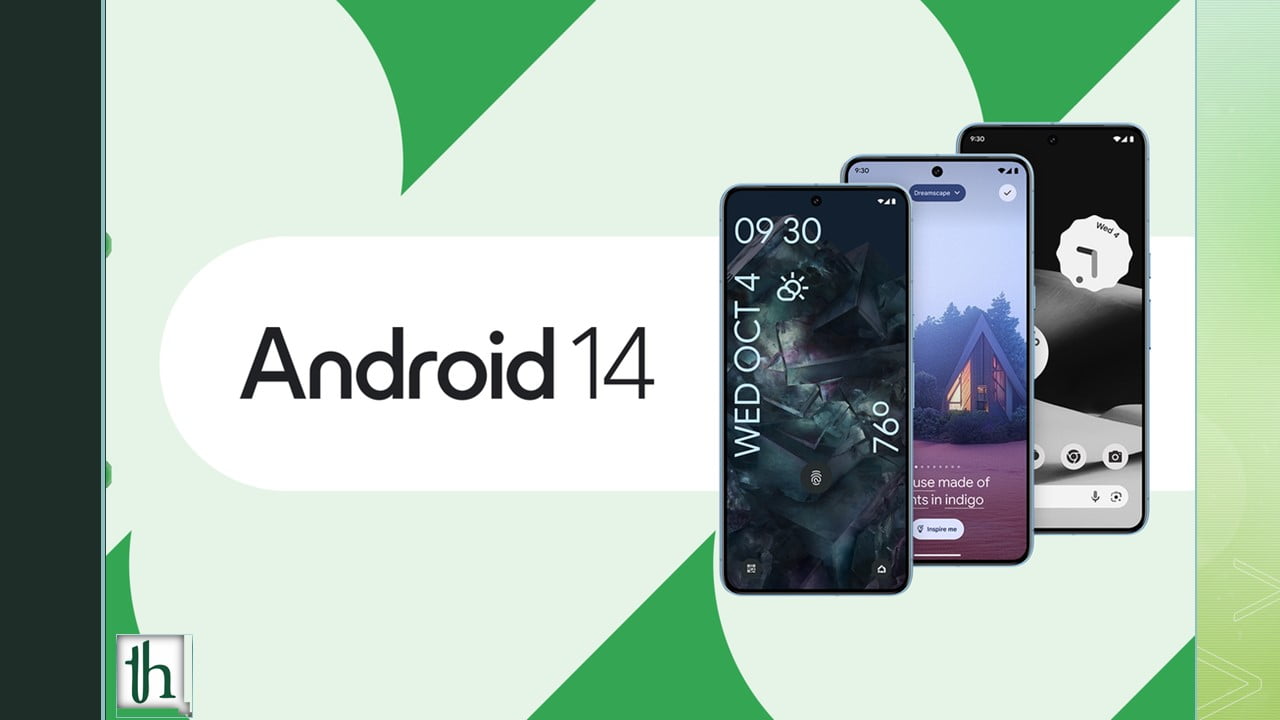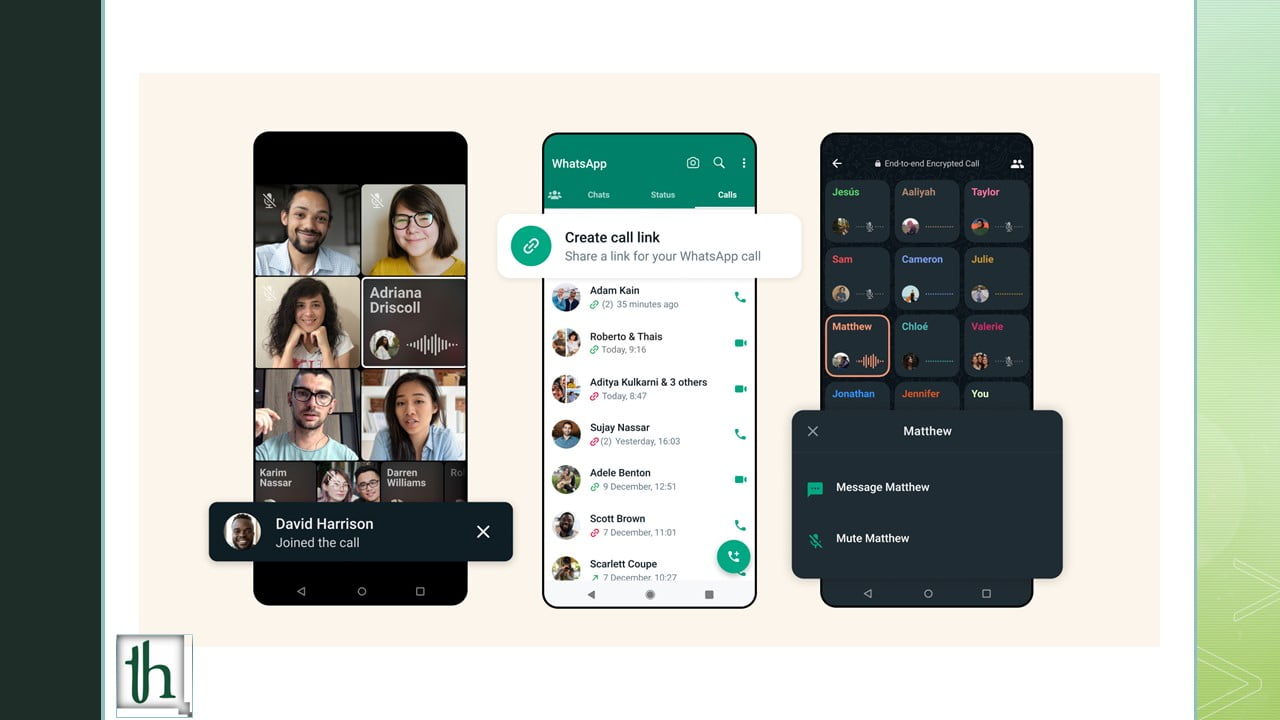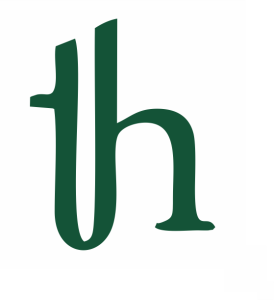In the fast-paced world of smartphones, innovation is key to staying relevant. Motorola, a company with a rich history in telecommunications, has been striving to push the envelope with its smartphone offerings. One notable feature that has garnered attention is “Ready For.” This software platform, introduced by Motorola, transforms your smartphone into a versatile tool for productivity, entertainment, and connectivity. In this article, we’ll delve into the fascinating world of Motorola Ready For and explore how it enhances your mobile experience.
A Versatile Transformation The Motorola Ready For
Ready For is not just a single feature; it’s a comprehensive suite of functionalities that make your smartphone even more powerful. At its core, Ready For aims to bridge the gap between your smartphone and other devices like monitors, TVs, and computers. It does so seamlessly, offering various modes to adapt to your needs.
Desktop Mode:
One of the standout features of Ready For is the Desktop Mode. By connecting your Motorola smartphone to a compatible display and peripherals, you can instantly transform your device into a desktop computer-like experience. This means you can work on documents, browse the web, and manage your apps on a larger screen, greatly enhancing productivity.
TV Mode:
With TV Mode, you can effortlessly stream content from your phone to your television. Whether it’s your favorite movie, a YouTube video, or a photo slideshow, sharing it with family and friends on a bigger screen is a breeze. It’s like having your own mini home theater.
Gaming:
Gamers, rejoice! Ready For allows you to connect a game controller to your smartphone and play mobile games on a grander scale. The added screen real estate and the tactile feel of a controller provide a console-like experience right from your smartphone.
Video Conferencing:
In an era of remote work and virtual meetings, video conferencing has become the norm. Ready For optimizes this experience by enabling you to use your smartphone for video calls on a larger display. It’s a game-changer for professionals and students alike.
Productivity on the Go:
Whether you’re a student working on assignments or a professional managing emails and documents, Ready For enhances productivity. The ability to connect your smartphone to a monitor, keyboard, and mouse means you can tackle tasks with more efficiency and comfort.
Seamless File Sharing:
Transferring files between your smartphone and connected devices is a breeze with Ready For. Whether you’re sharing photos, videos, or important documents, you can do it effortlessly.
A Wider Ecosystem
What makes Ready For even more compelling is its versatility across the Motorola ecosystem. It’s available on a range of Motorola smartphones, ensuring that you can experience the benefits of this feature no matter your budget or preferences. Moreover, it’s designed to be compatible with a variety of accessories, making it a versatile addition to your tech arsenal.
Motorola Ready For Compatibility Chart
- Motorola Edge+ 2023
- Motorola Edge 20
- Motorola Edge 20 Lite
- Motorola Edge 20 Pro
- Motorola Edge 2021
- Motorola Edge 2022
- Motorola Edge 30
- Motorola Edge 30 Fusion
- Motorola Edge 30 Neo
- Motorola Edge 30 Pro
- Motorola Edge 30 Ultra
- Motorola Edge 40
- Motorola Edge 40 Pro
- Motorola Edge+ 2020
- Motorola Edge+ 2022
- Motorola G100
- Motorola G200 5G
- Motorola Razr 2022
- Motorola Razr 40
- Motorola Razr 40 Ultra
- Motorola Razr+ 2023
- ThinkPhone by Motorola
Not Compatible:-
- Motorola G62
- Motorola G71
- Motorola G72
- Motorola G73
- Motorola G82
How to Use Motorola Ready For on any Motorola Smartphone
Using Motorola Ready For on a compatible Motorola smartphone is a relatively straightforward process.
Ensure Compatibility:
First, make sure that your Motorola smartphone is compatible with Ready For. Check your device’s specifications and the official Motorola website to confirm compatibility.
Connect to a Display:
a. Wired Connection: To use Ready For, you’ll typically need an appropriate cable or adapter to connect your smartphone to a display. Depending on your phone model, this might be a USB-C to HDMI adapter or a USB-C to USB-C cable. Connect one end to your smartphone’s USB-C port and the other end to the display’s HDMI port or USB-C port if supported.
b. Wireless Connection: Some Motorola smartphones support wireless screen mirroring via technologies like Miracast or Chromecast. In this case, ensure your TV or display also supports these technologies, and follow the device-specific instructions for screen mirroring.
Enable Ready For:
a. Go to your phone’s settings. b. Look for the “Ready For” or “Connect to TV” option. It might be in the Display or Connectivity section, but this can vary by device. c. Enable the Ready For feature.
Choose a Mode:
Once Ready For is enabled and your phone is connected to a display, you can choose from various modes, such as:
Desktop Mode: This mode transforms your phone into a desktop-like interface, where you can use apps, browse the web, and multitask on the larger screen.
TV Mode: In this mode, you can stream videos, view photos, or play games on your TV or monitor. It mirrors your phone’s screen.
Gaming Mode: If you have a compatible game controller, you can connect it to your phone and play mobile games on the big screen.
Video Conferencing Mode: This mode optimizes video conferencing apps for larger screens, making it easier for work or virtual meetings.
Productivity Mode: It provides a desktop-like environment for tasks like email, document editing, and multitasking.
Connect Accessories (Optional):
If you’re using Desktop or Productivity mode and want to boost your productivity, you can connect accessories like a keyboard and mouse to your phone for a more comfortable working experience.
Use Ready For Once you’ve selected your desired mode and connected any necessary accessories, you can start using Ready For just like you would on a regular computer or TV.
Exiting Ready For To exit Ready For mode and return to your regular smartphone interface, simply disconnect the cable or end the wireless connection, depending on how you connected your phone.
Conclusion
Motorola Ready For is a testament to the company’s commitment to innovation and user-centric design. It takes your smartphone experience to the next level by seamlessly connecting your device to other screens and peripherals, enhancing productivity, entertainment, and connectivity. Whether you’re working, gaming, or simply enjoying multimedia content, Ready For has you covered.
Please note that the availability and features of Ready For can vary between different Motorola smartphone models and software updates. For precise instructions tailored to your specific device and software version, consult the user manual or the Motorola website, or contact Motorola customer support.
As the world of technology continues to evolve, features like Ready For exemplify how smartphones are not just communication devices but versatile tools that adapt to our dynamic lifestyles. If you’re a Motorola user or considering becoming one, exploring Ready For is a must to unlock the full potential of your smartphone.
Read other interesting articles on our website by clicking here: Google Weather notification language issue: How to fix