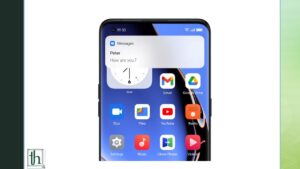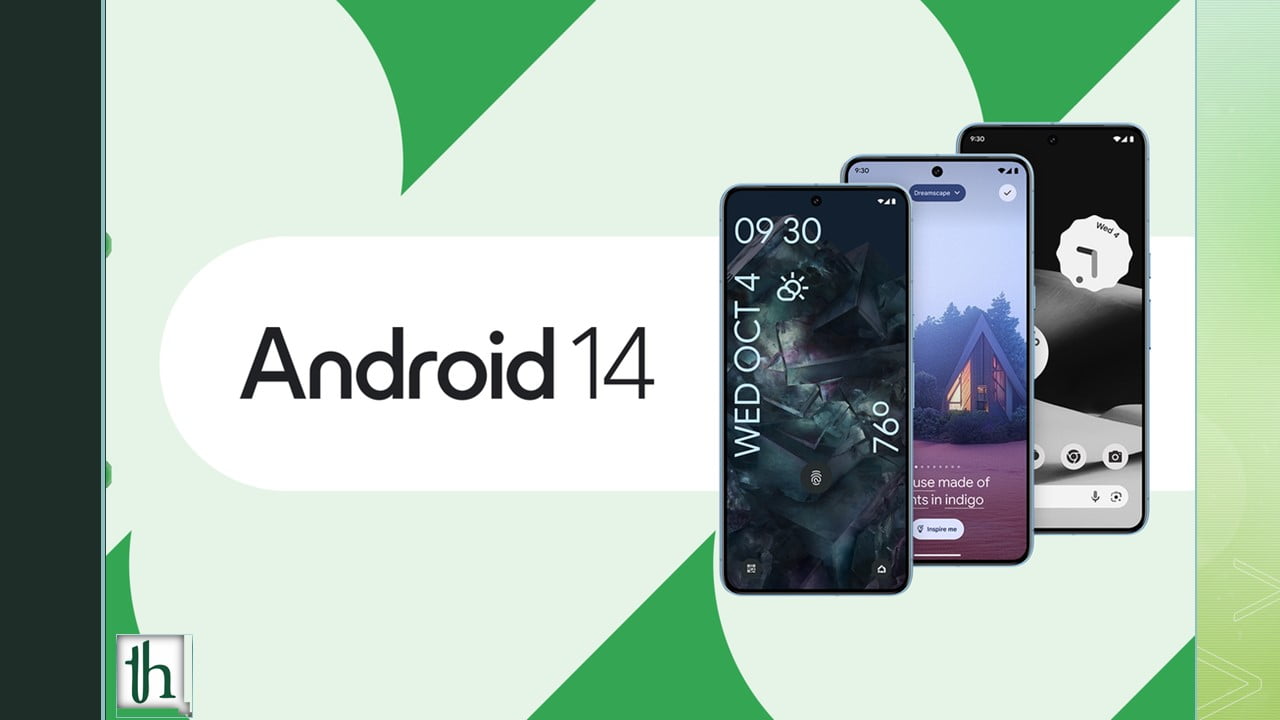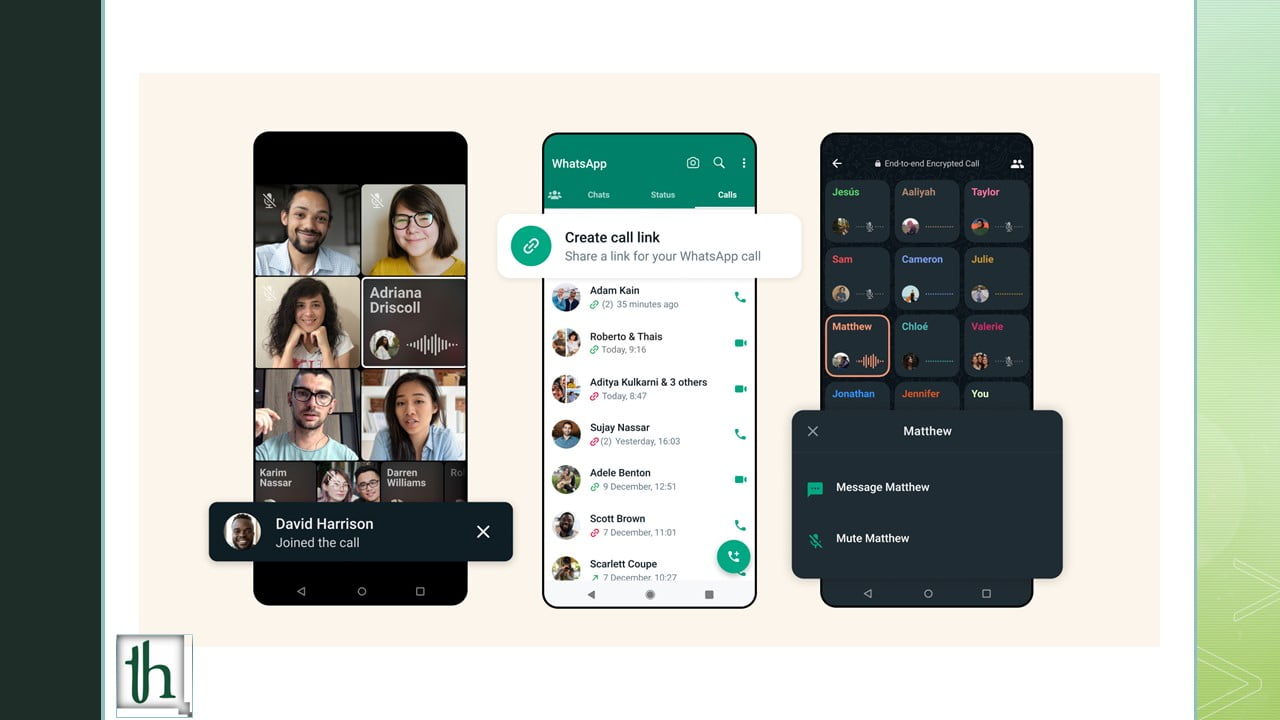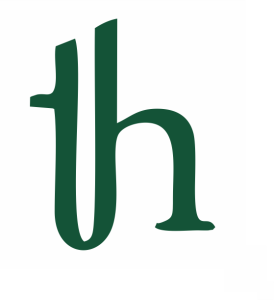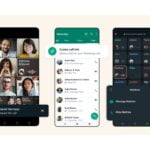Want to downgrade your Oppo device? For Oppo phones, the Android 14 Beta program began a few months ago, and it was one of the companies in a partnership with Google for early Android 14 Betas. There were some limited models that got the beta first, and then it expanded to other models. Below we have a detailed tutorial on how to Downgrade Oppo devices from Android 14 to Android 13.
Also Read- Downgrade your Vivo or iQOO phone to Android 13 [Guide] – Thetecheaven
Installing the Android 14 Beta on your Oppo device will give you access to several new features early. You get better optimization, customization, and UI design improvements. Color OS 14 also brings many Android 14 features along with it.
However, Beta software is prone to many bugs and stability issues. If you’re on the Beta and want to downgrade because of inconsistencies or app compatibility issues, this article will show you how to downgrade your Oppo phone to Android 13.
While Android 14 is nearly at platform stability and is approaching the final few betas, the latest version of Android 13 is still a more stable operating system to use on your primary device.
Before we begin, you’ll have to download the official downgrade firmware for Android 13 for your respective Oppo phone. You can find many sites that offer a free download of the firmware. However, make sure to check the website’s authenticity before downloading the firmware on your phone.
How to downgrade your Oppo phone from Android 14 to Android 13
Disclaimer: Downgrading the major Android version on your phone always has a risk associated with it, so proceed at your own risk. We’re not responsible for any problems that may occur, like soft bricking or boot looping. Also, we highly recommend fully backing up all your important data if you haven’t already. This procedure will completely wipe your phone’s data.
- Download the Android 13 downgrade firmware into your Oppo phone or transfer the Android 13 downgrade firmware into your device.
- Open the Settings app on your phone
- Tap on About Device.
- Go to Version and tap on the build number seven times. Developer options should now work on your device.
- Open the Settings app again, go to About Device, and tap on the card that appears at the top.
- Tap the button on the top right.
- Choose the Local Install option.
- Pick the Android 13 downgrade firmware that you have installed on your device.
- Tap on the extract button.
- Wait for the extraction process to complete. Tap on the install button that shows up, and confirm the installation.
- After the process completes, tap on the restart button.
- Your Oppo device should now boot into stable Android 13.
How to fix issues if the downgrade to Android 13 fails
Due to some technical glitches, downgrading may sometimes fail. There are some known workarounds you can try if you aren’t able to downgrade to Android 13.
- Completely off mobile data and WiFi on your device.
- Open the Settings app and go to the Apps submenu.
- Tap on the App Management option.
- Tap on the top right, where you’ll find the Show System option
- Search “Software update” and open it.
- Go to the storage occupied by Software Update and clear all the data and cache.
- Make sure the Wi-Fi is still off.
- Now, retry downgrading to Android 14 from the 7th step above.
These were the steps to follow to downgrade an Android 14 Oppo device to Android 13. You can now use the stable version after setting it up normally. You may wait for the stable Android 14 update, which will roll out in the coming few months, considering it’s in its final Beta stages. We hope the guide was helpful.